CONSENT PRO DOCS
Webflow Localization
How to use Consent Pro with Webflow Localization
If you are using Webflow Localization to translate your website into different languages, follow the instructions below to ensure that the Consent Pro banner functions properly and is always updated to the current language selected by the user.
Follow this step-by-step guide to use Webflow Localization:
1
Make sure the 'Use Global Banner' option is unchecked in the Consent Pro app.

2
Convert the Consent Pro component into a Webflow Component.
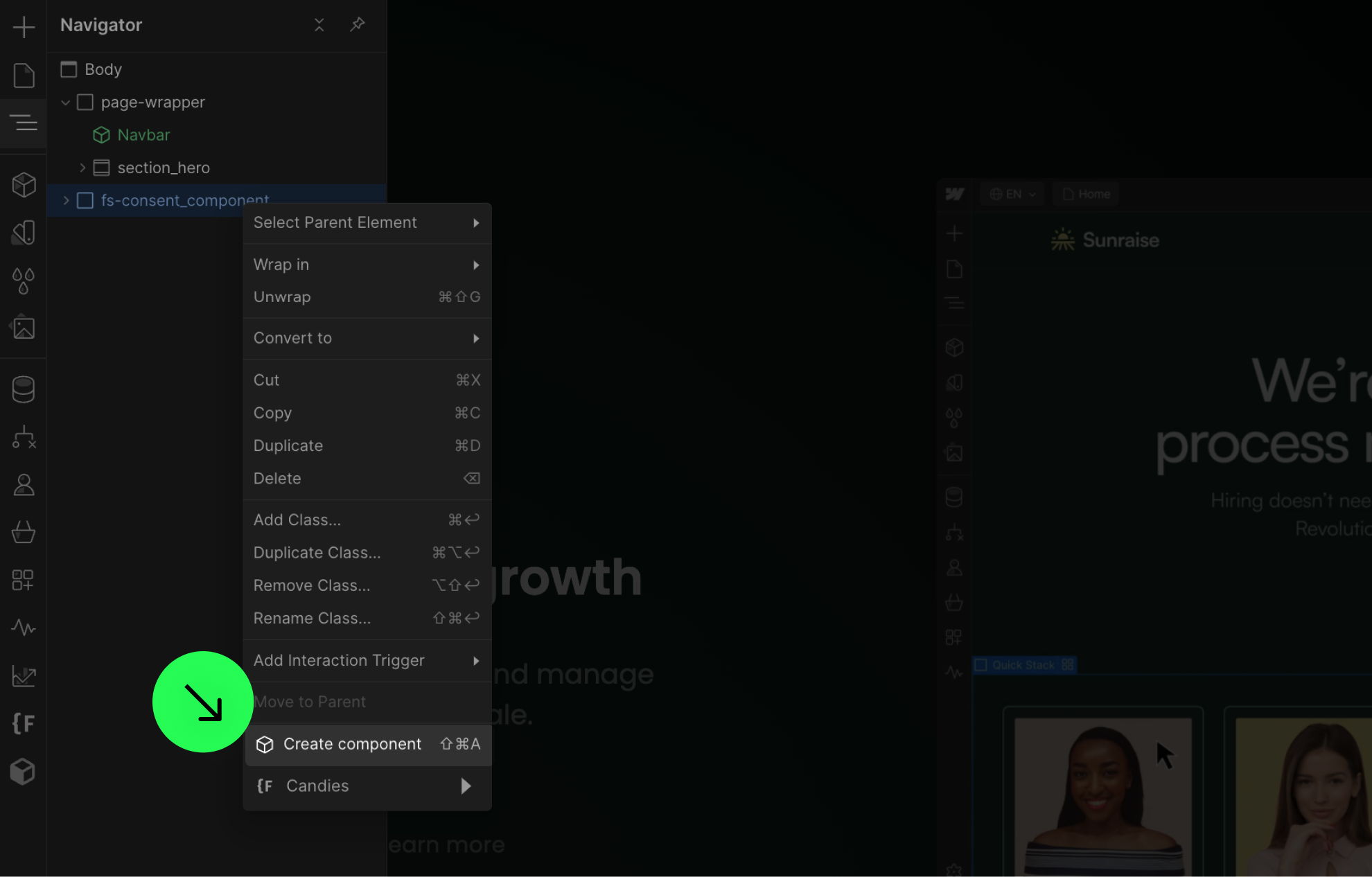
3
Add the Consent Pro Component manually to every page.
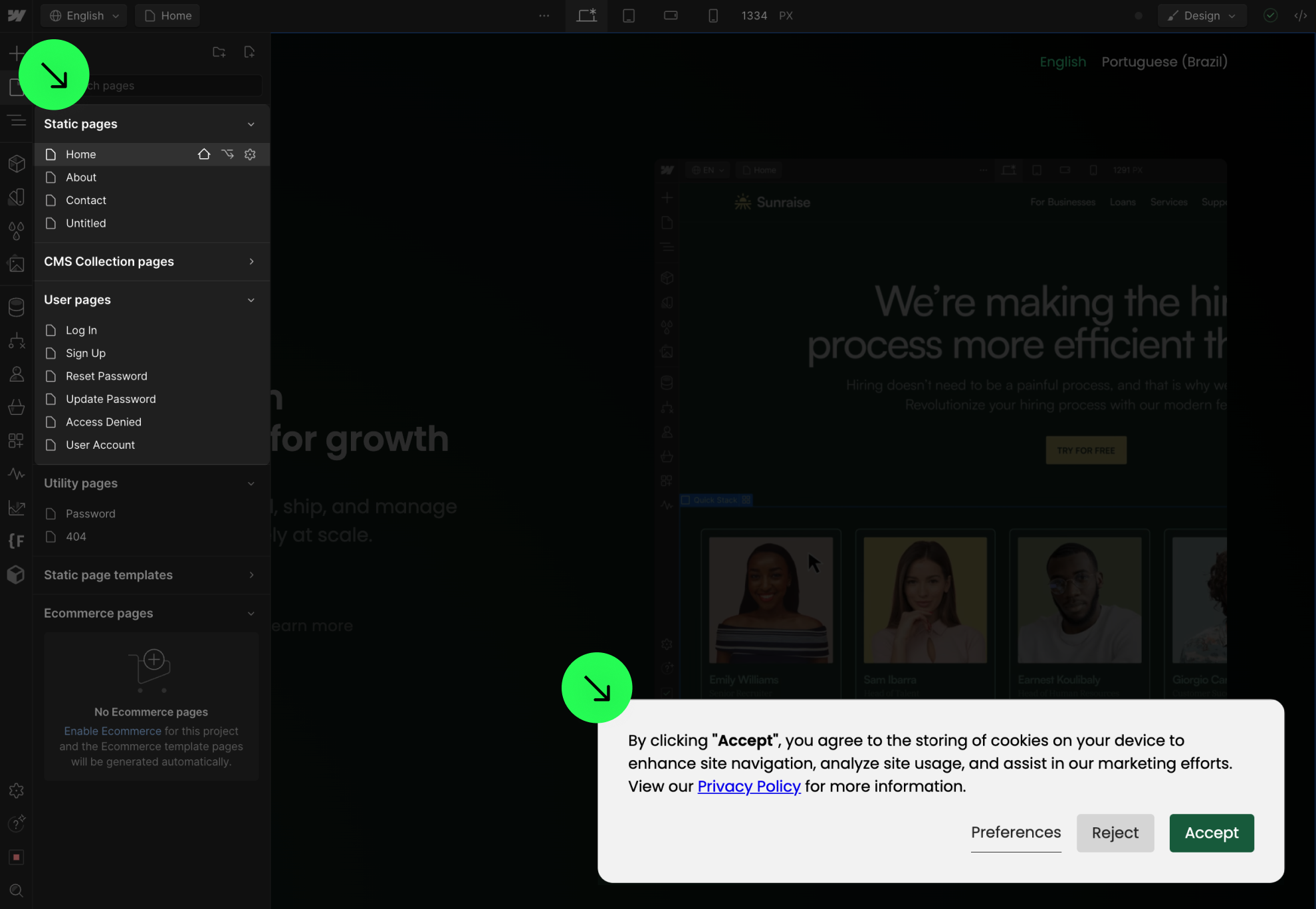
4
Translate the Consent Pro Component.
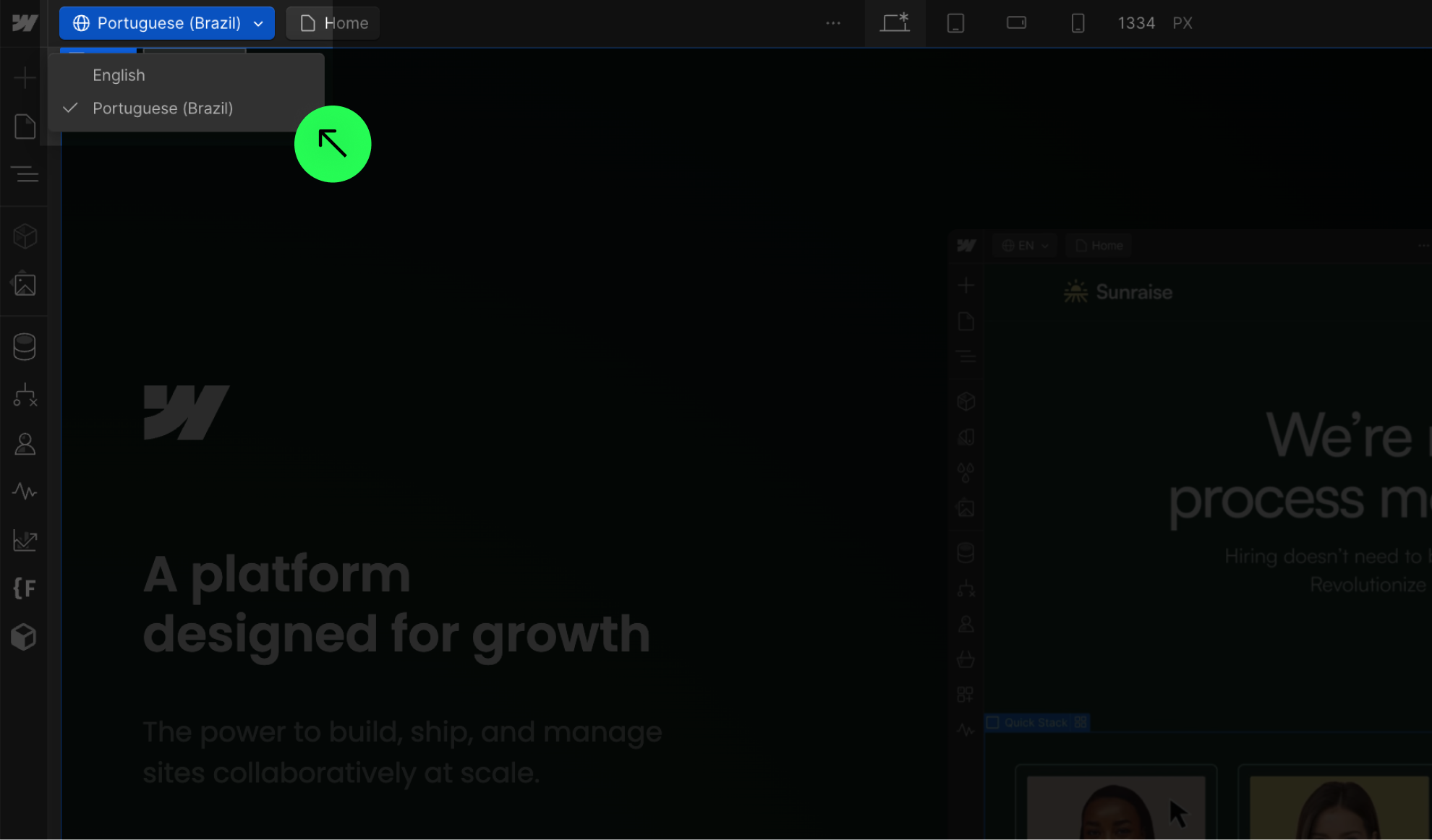
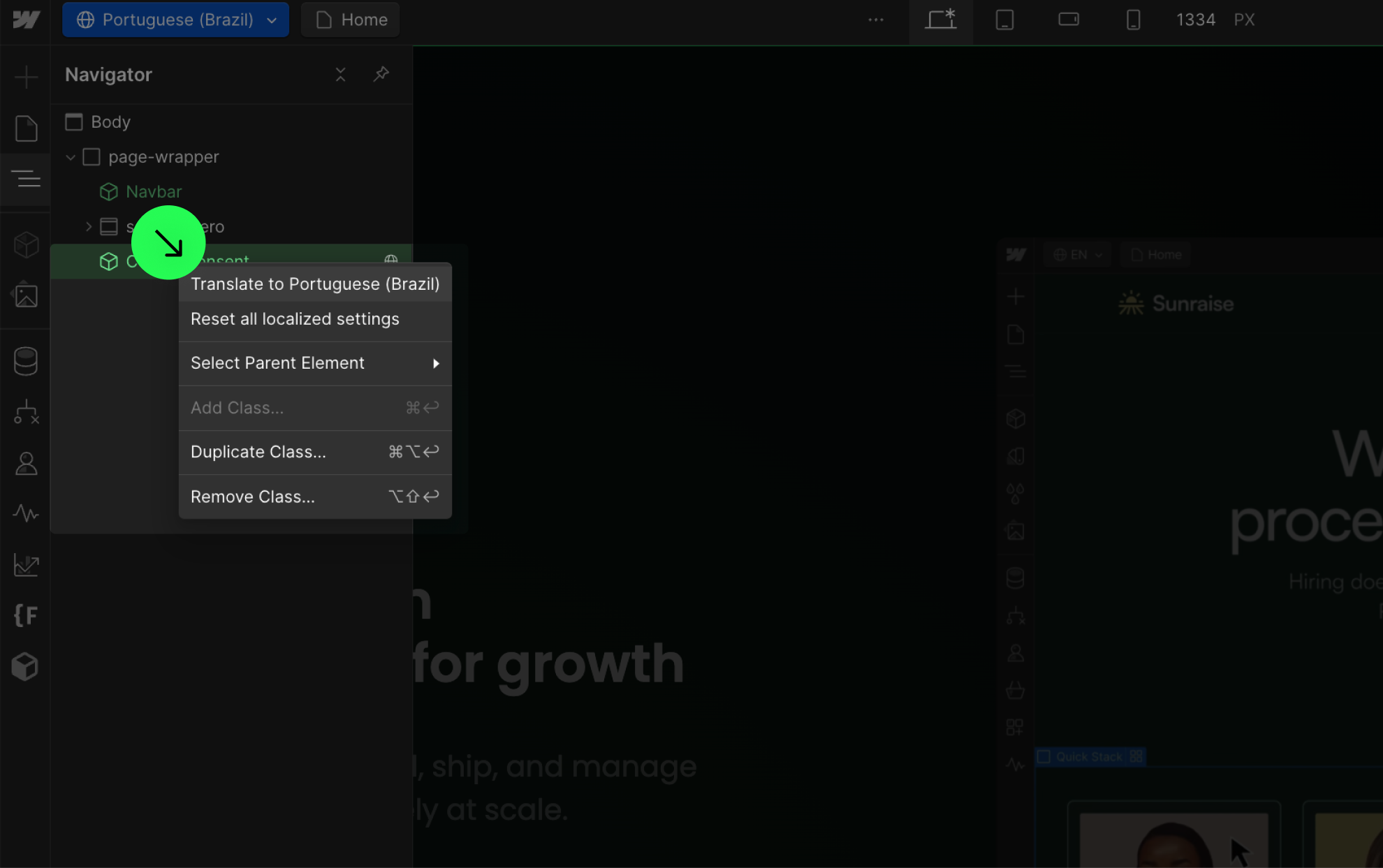
5
Publish your project! Done!
Still need help?
Get Support

