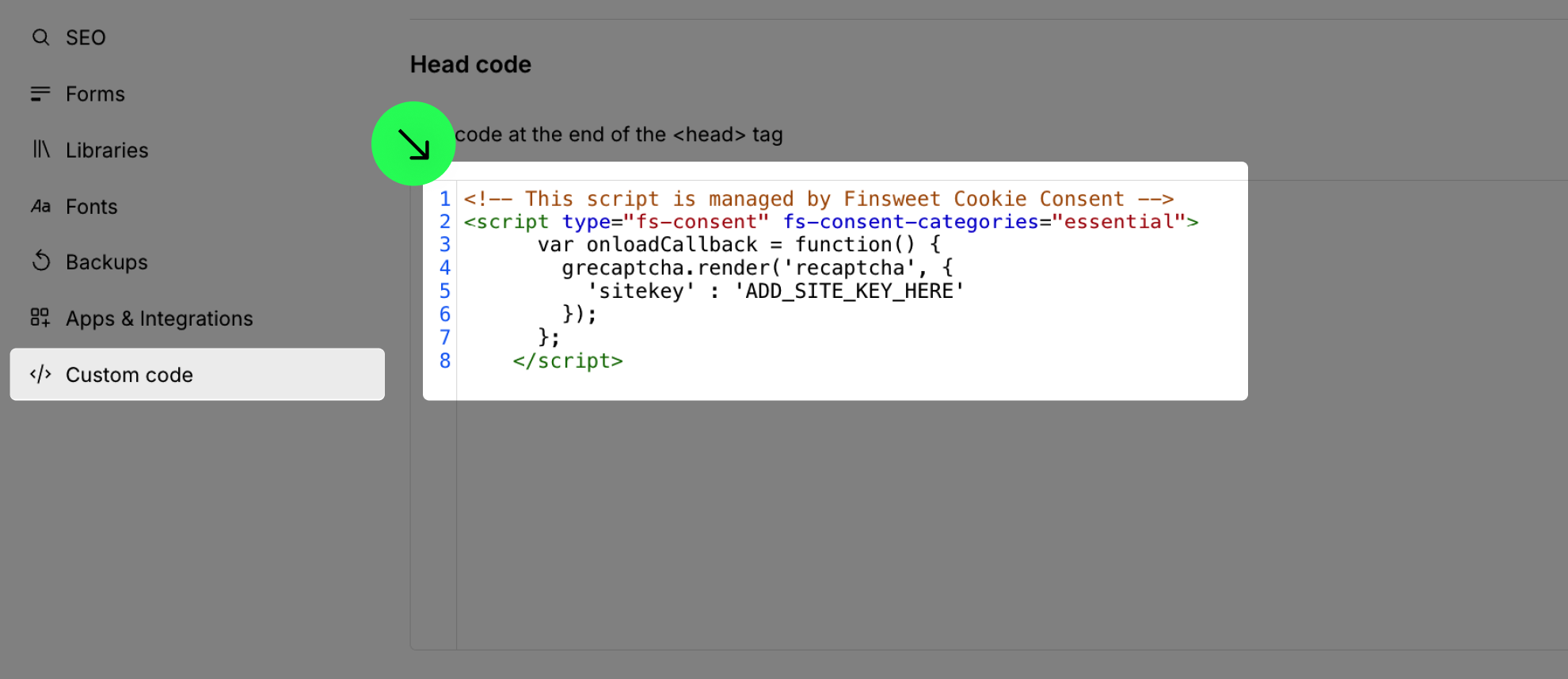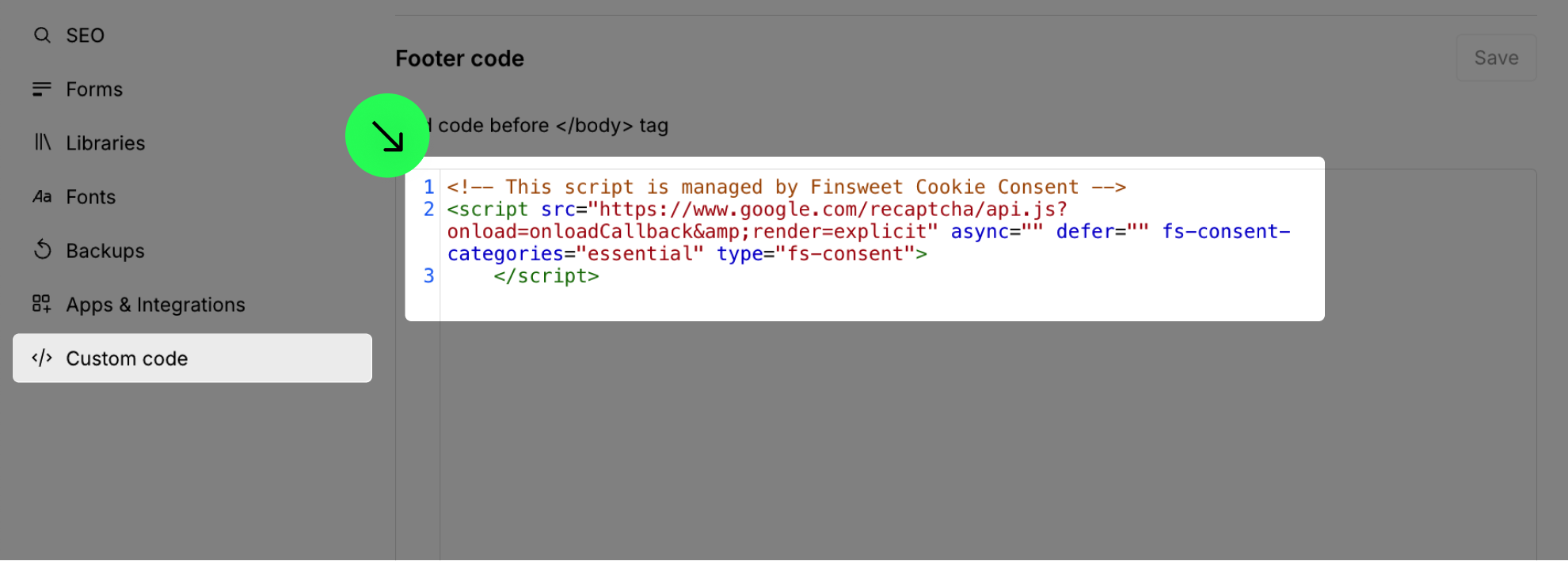CONSENT PRO DOCS
Google Recaptcha
How to use consent-compliant reCaptcha on your forms
If you are using native Webflow reCaptcha in your forms, please follow the documentation below to make it cookie-compliant, and ensure that reCaptcha loads only after the user has given explicit consent for cookies.
Follow this step-by-step guide to use reCaptcha:
Note: Consent Pro is the standalone successor to the Cookie Consent solution previously included in Finsweet Components. You may still encounter mentions of “Cookie Consent” or “Components” in the screenshots of this documentation, but they remain accurate and applicable for following the tutorial.
1
Remove the Webflow native reCaptcha from your forms.
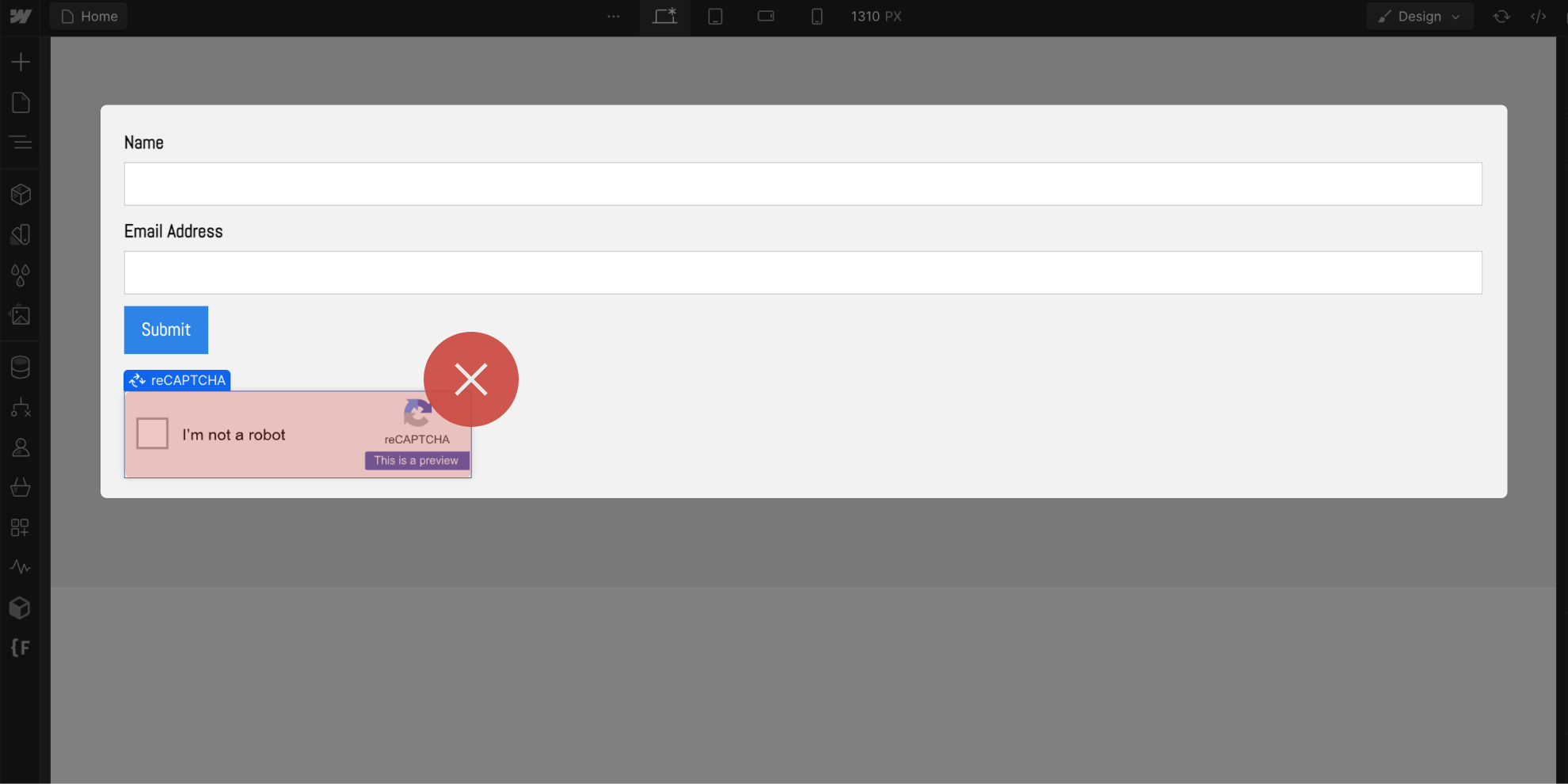
2
Add a Div Block to your form with the id 'recaptcha'.
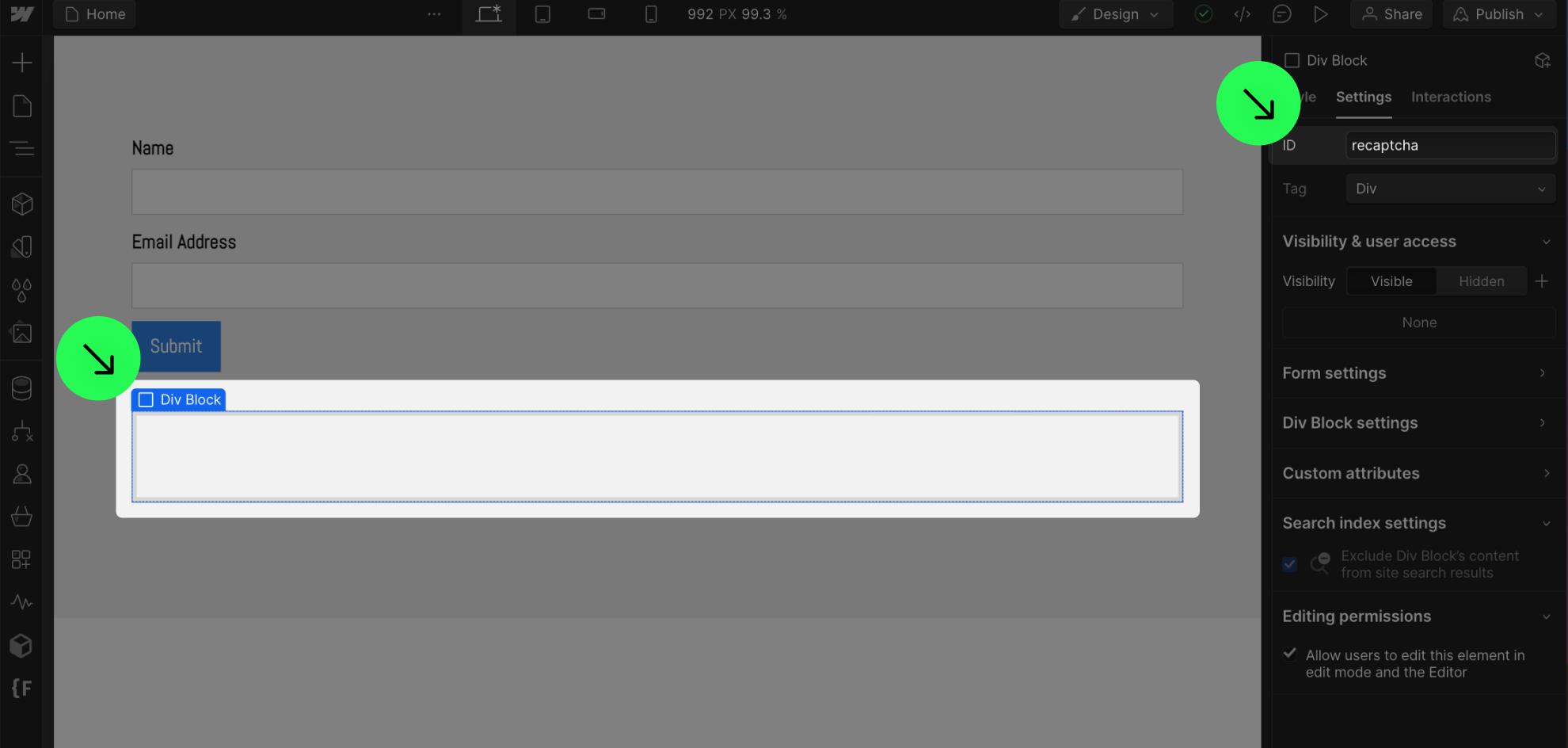
4
Replace the Site Key placeholder in the script with your actual Site Key.
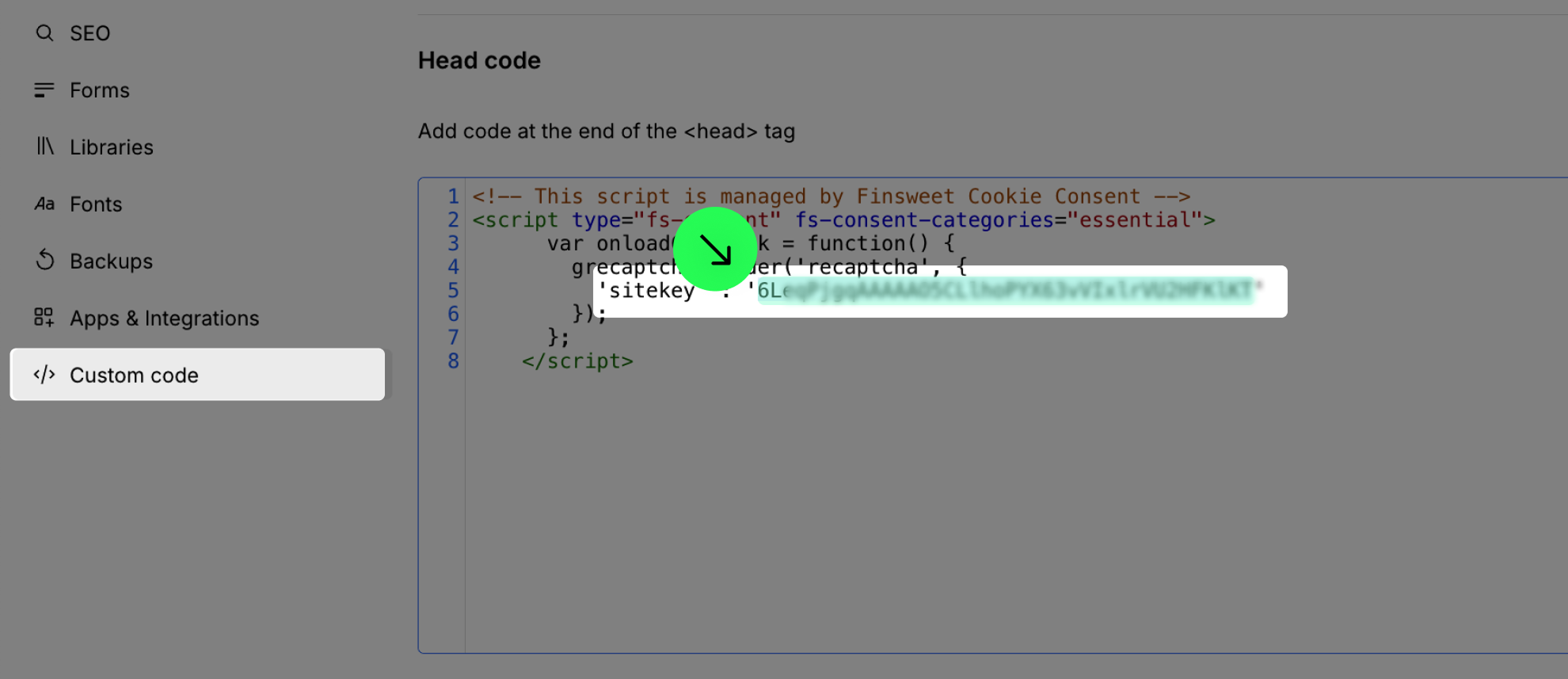
6
Make sure to disable reCaptcha in the 'Forms' tab of the site settings.
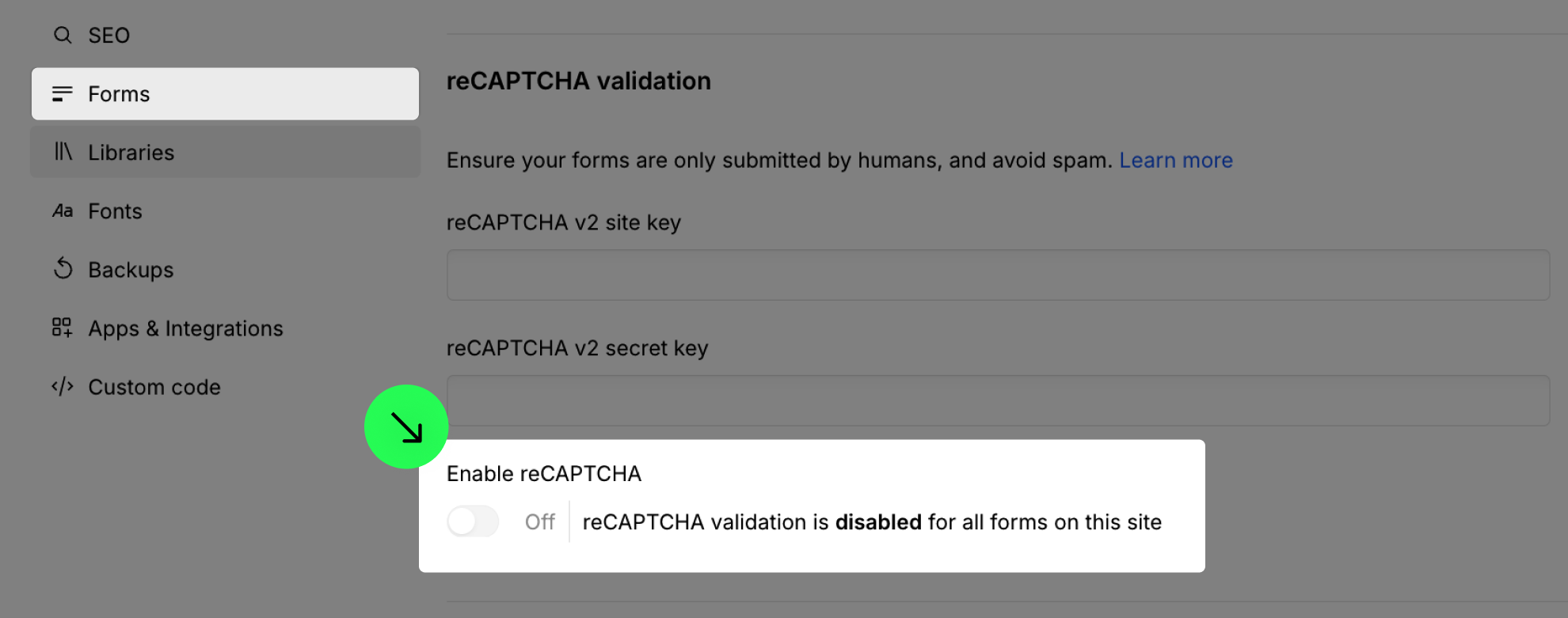
7
Make sure to remove the site keys in the 'Forms' tab of the site settings.

8
Publish your project! Done!
Still need help?
Get Support