CONSENT PRO DOCS
Google Fonts
How to use Consent-Compliant Google Fonts in Webflow
In compliance with the General Data Protection Regulation (GDPR), Google Fonts collect users’ data, meaning that using Google Fonts on your website may violate GDPR guidelines and put you at risk. Check below to learn how you should use Google Fonts in Webflow.
Follow this step-by-step guide to use Google Fonts:
Note: Consent Pro is the standalone successor to the Cookie Consent solution previously included in Finsweet Components. You may still encounter mentions of “Cookie Consent” or “Components” in the screenshots of this documentation, but they remain accurate and applicable for following the tutorial.
1
Delete the fonts in the 'Added Google Fonts' section if you have any.
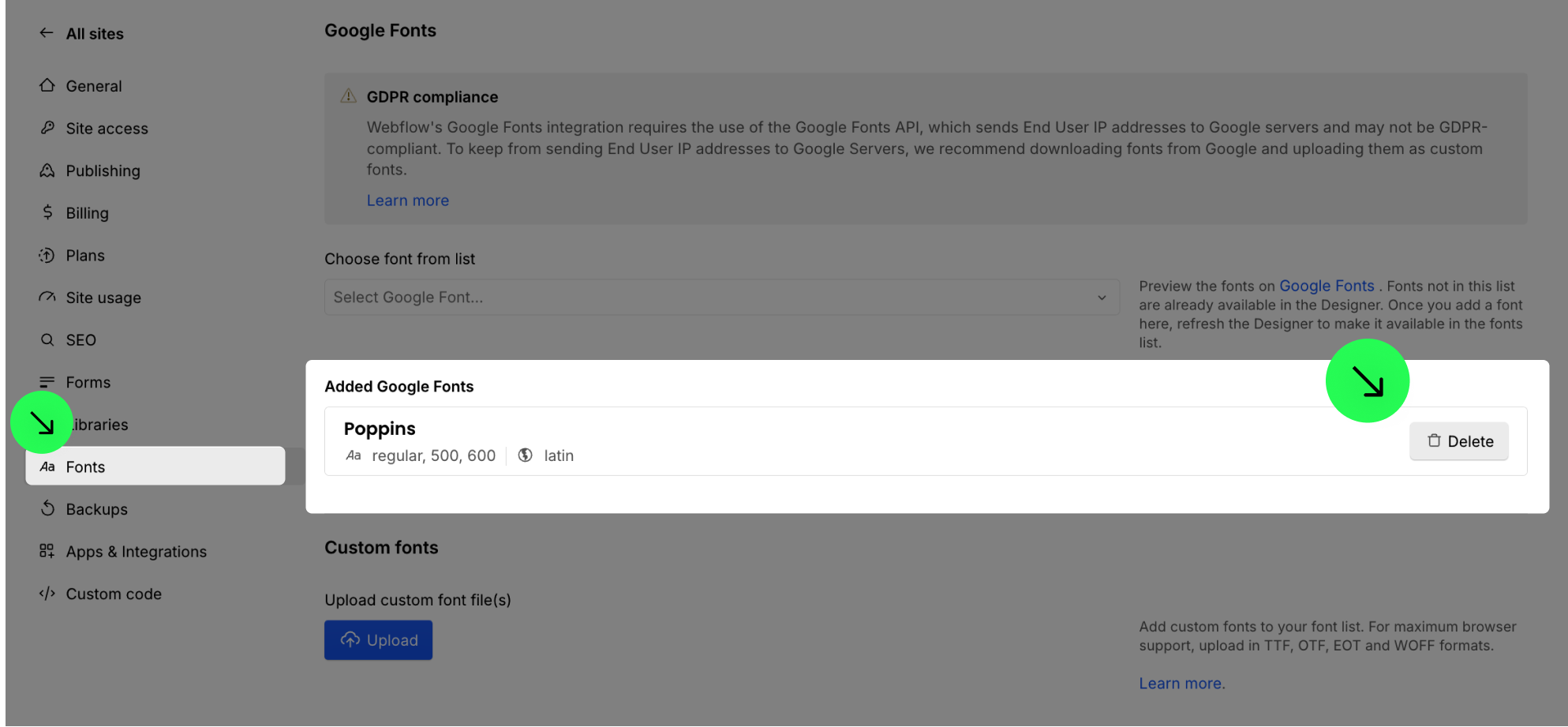
2
Go to Google Fonts and search for the font you need.
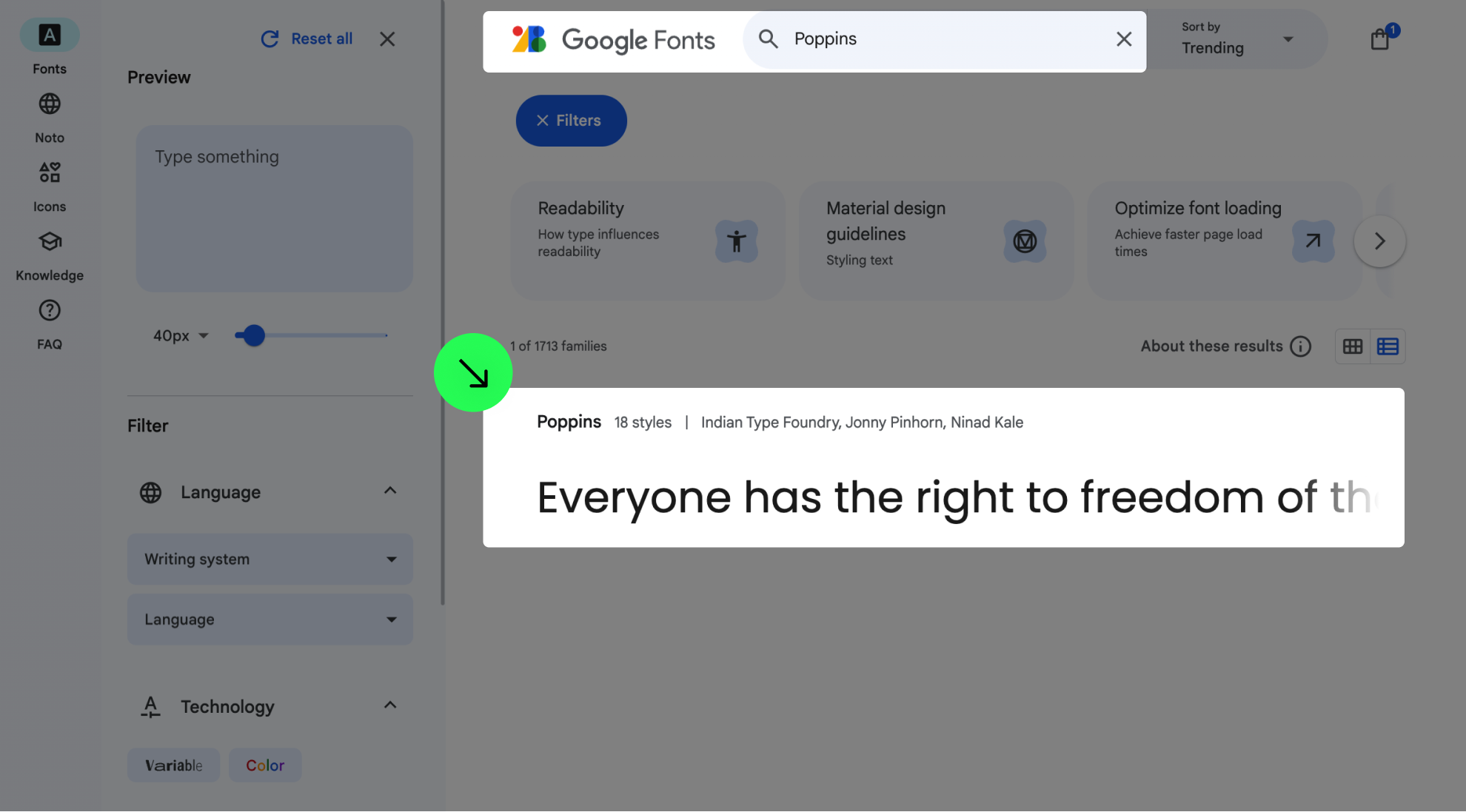
3
Click on 'Get font' to access the font's page.
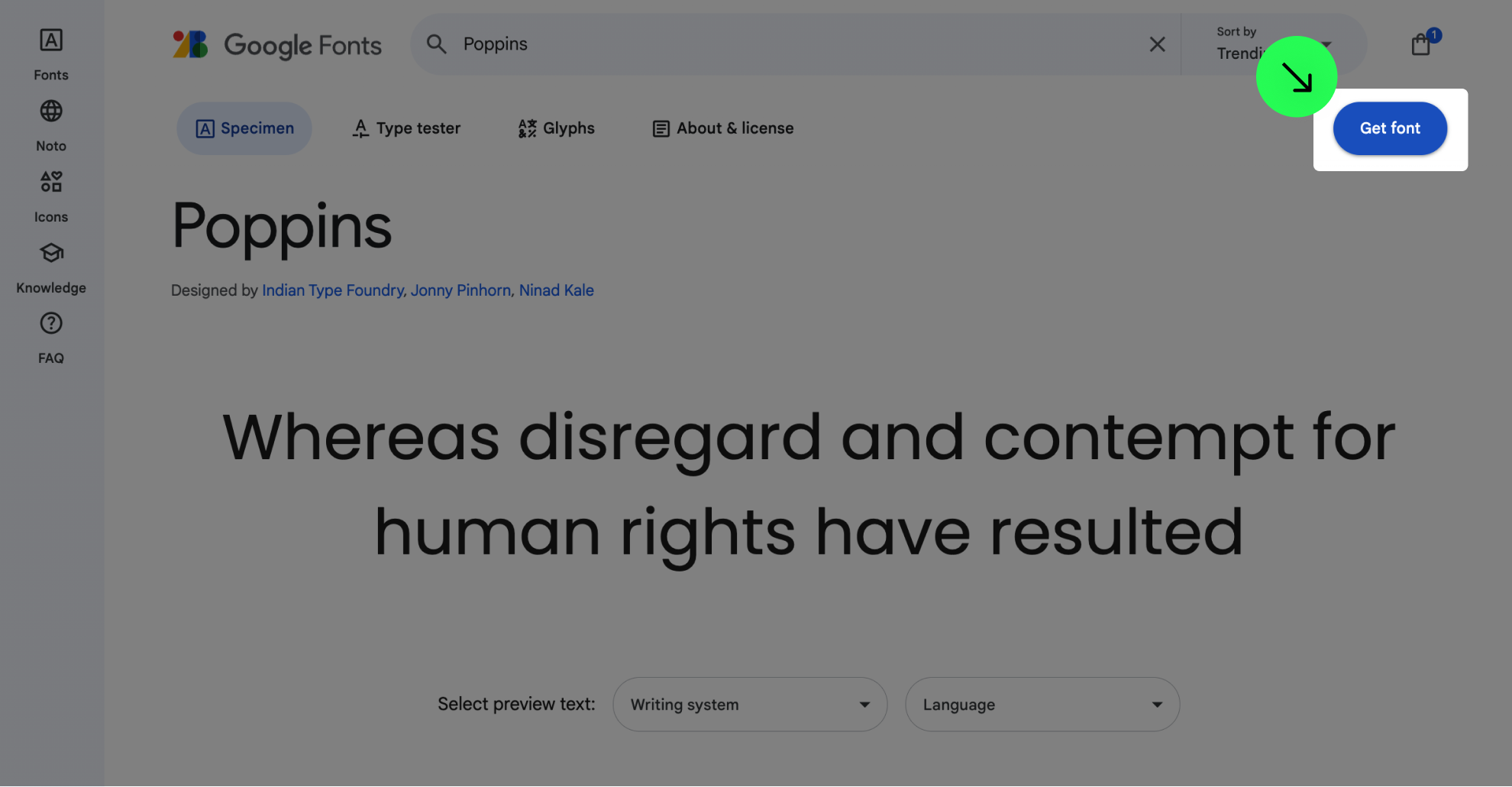
4
Download the font.

5
Upload the font in the Custom Font section.
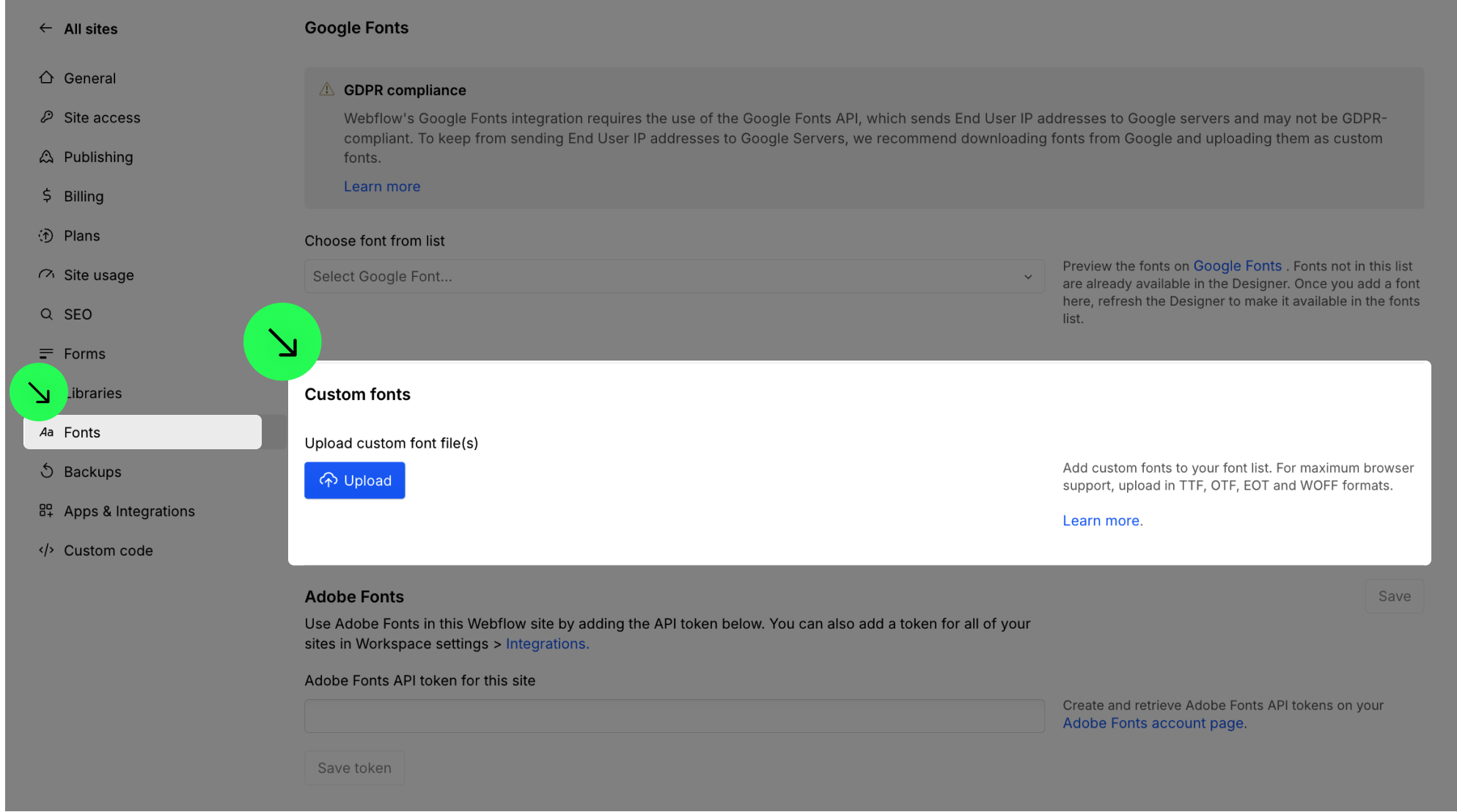
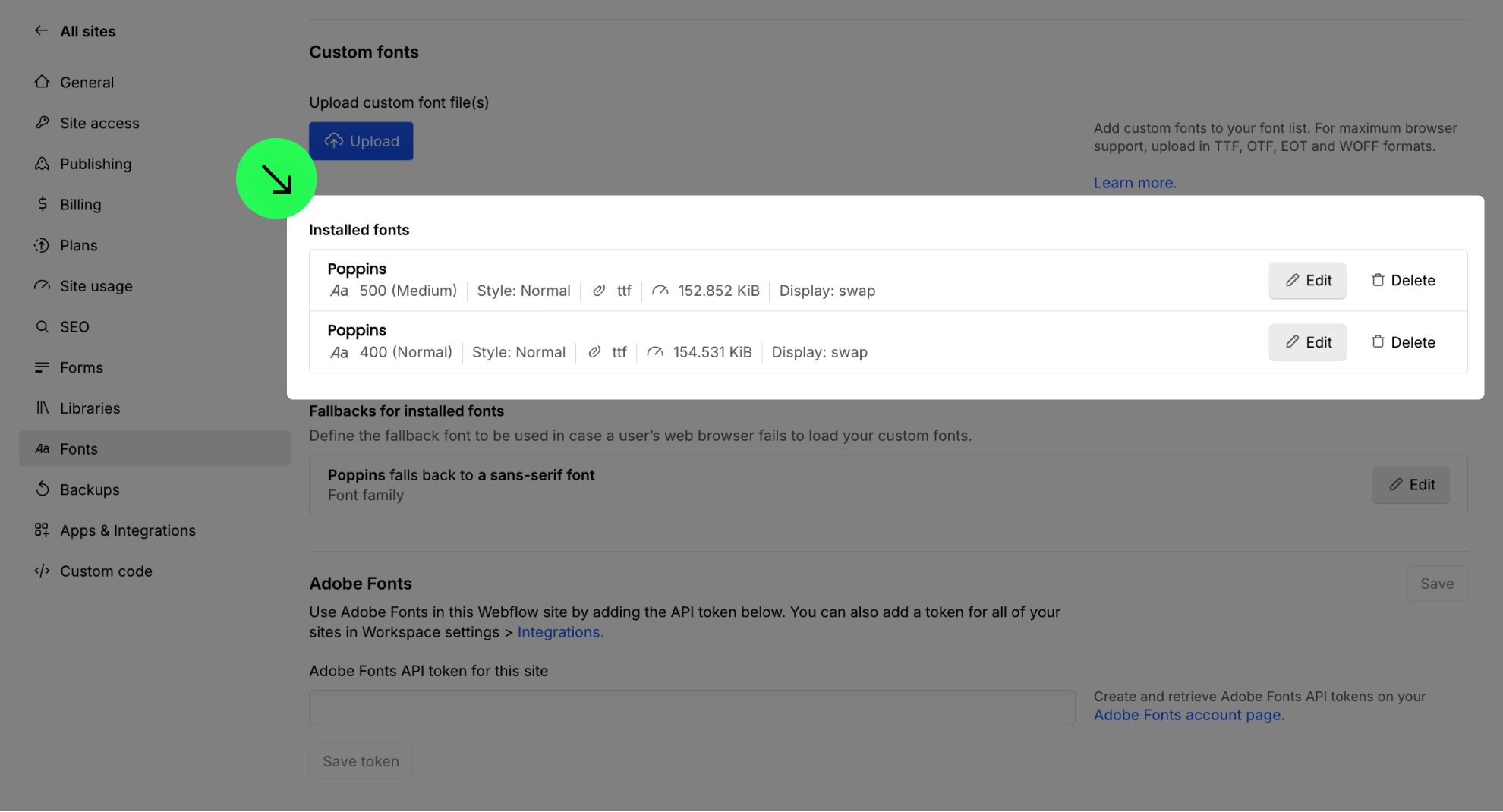
6
Update the font style of your elements in the Webflow canvas.
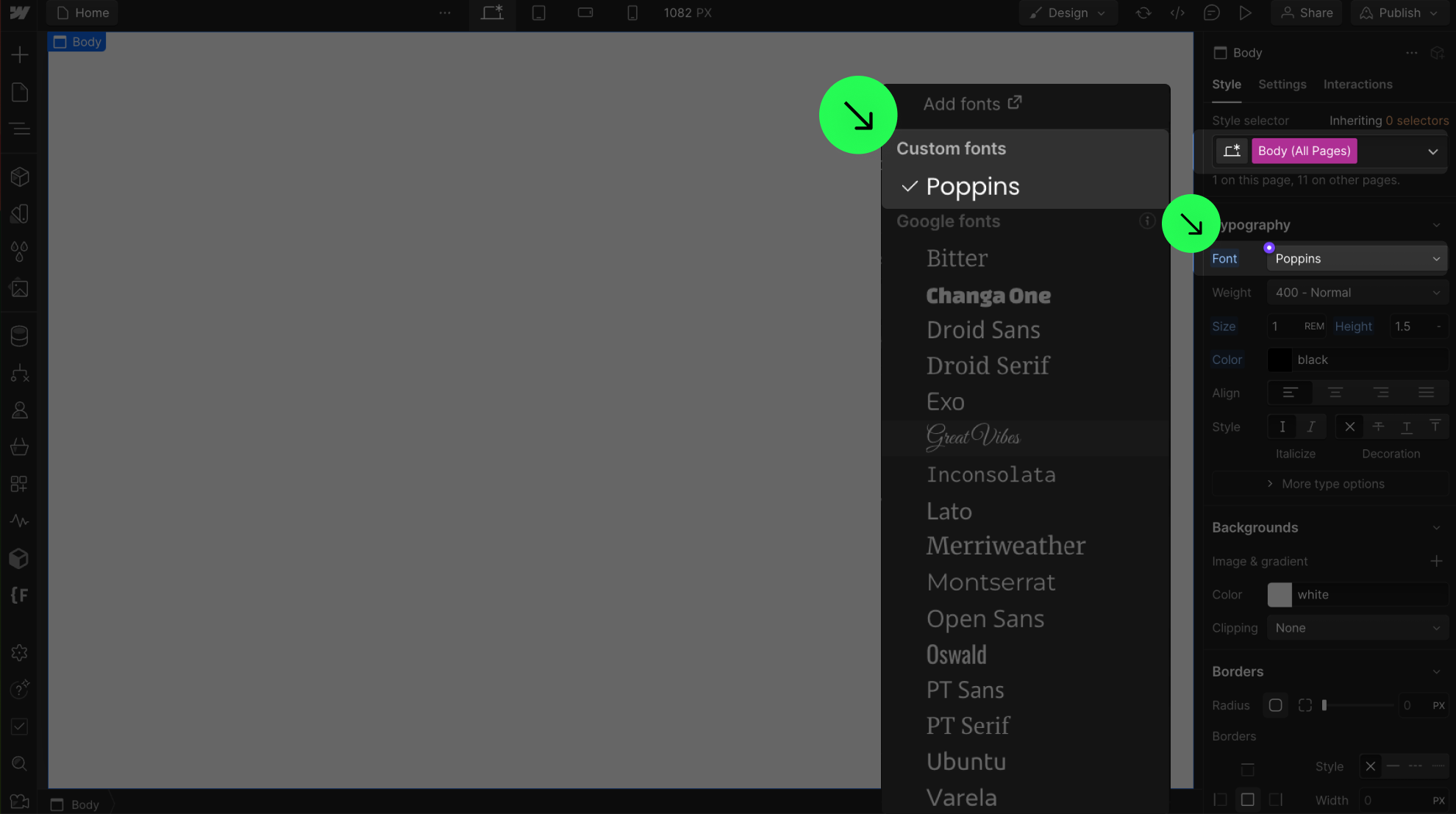
7
Publish your project! Done!
Still need help?
Get Support

