CONSENT PRO DOCS
The ultimate FAQ and practical guide for Consent Pro
About Components and styles
Note: Consent Pro is the standalone successor to the Cookie Consent solution previously included in Finsweet Components. You may still encounter mentions of “Cookie Consent” or “Components” in the screenshots of this documentation, but they remain accurate and applicable for following the tutorial.
Do not remove the Attributes. They are required to make the Consent Pro solution work.
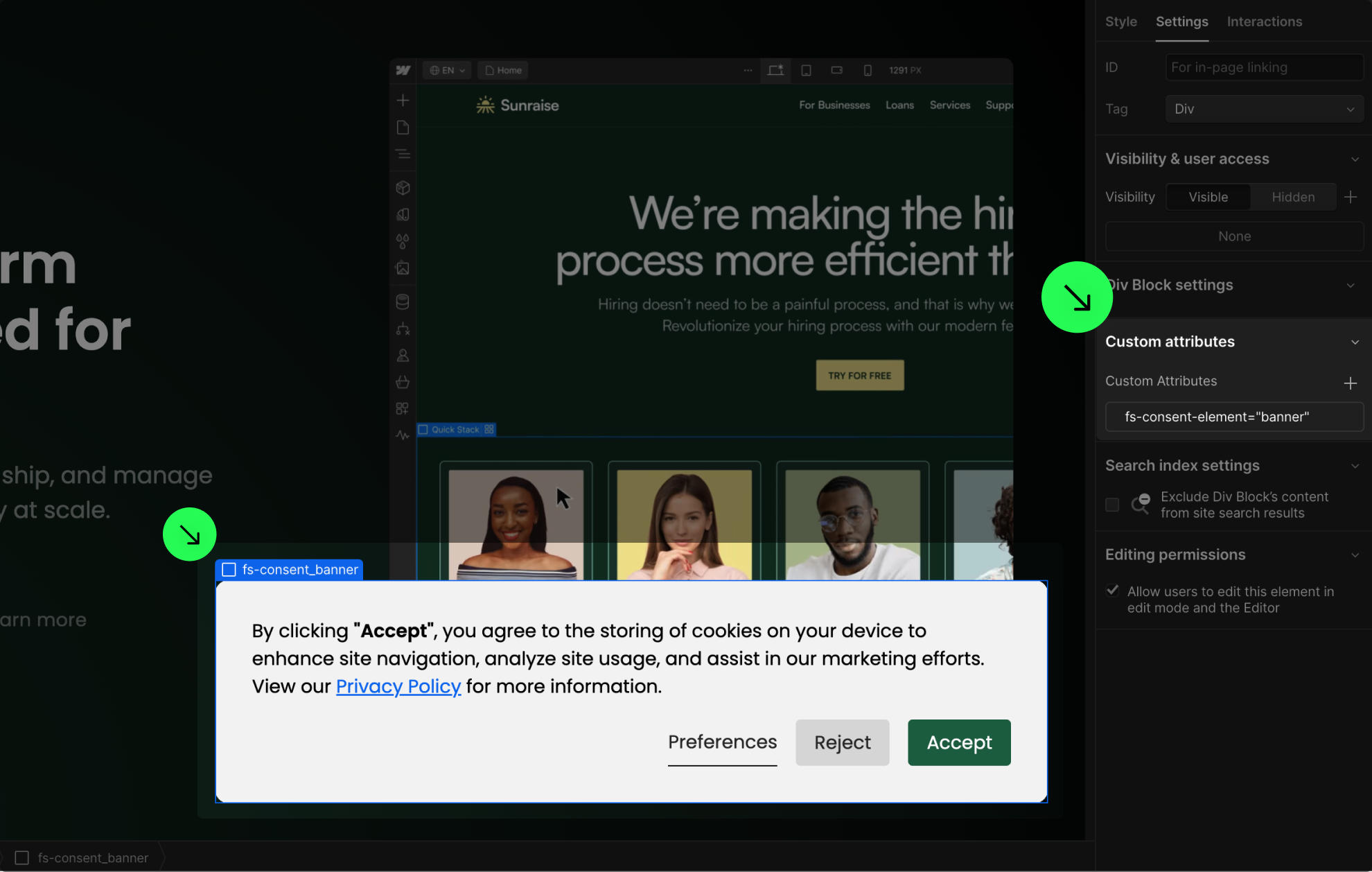
Do not move the elements outside the fs-consent_component wrapper.
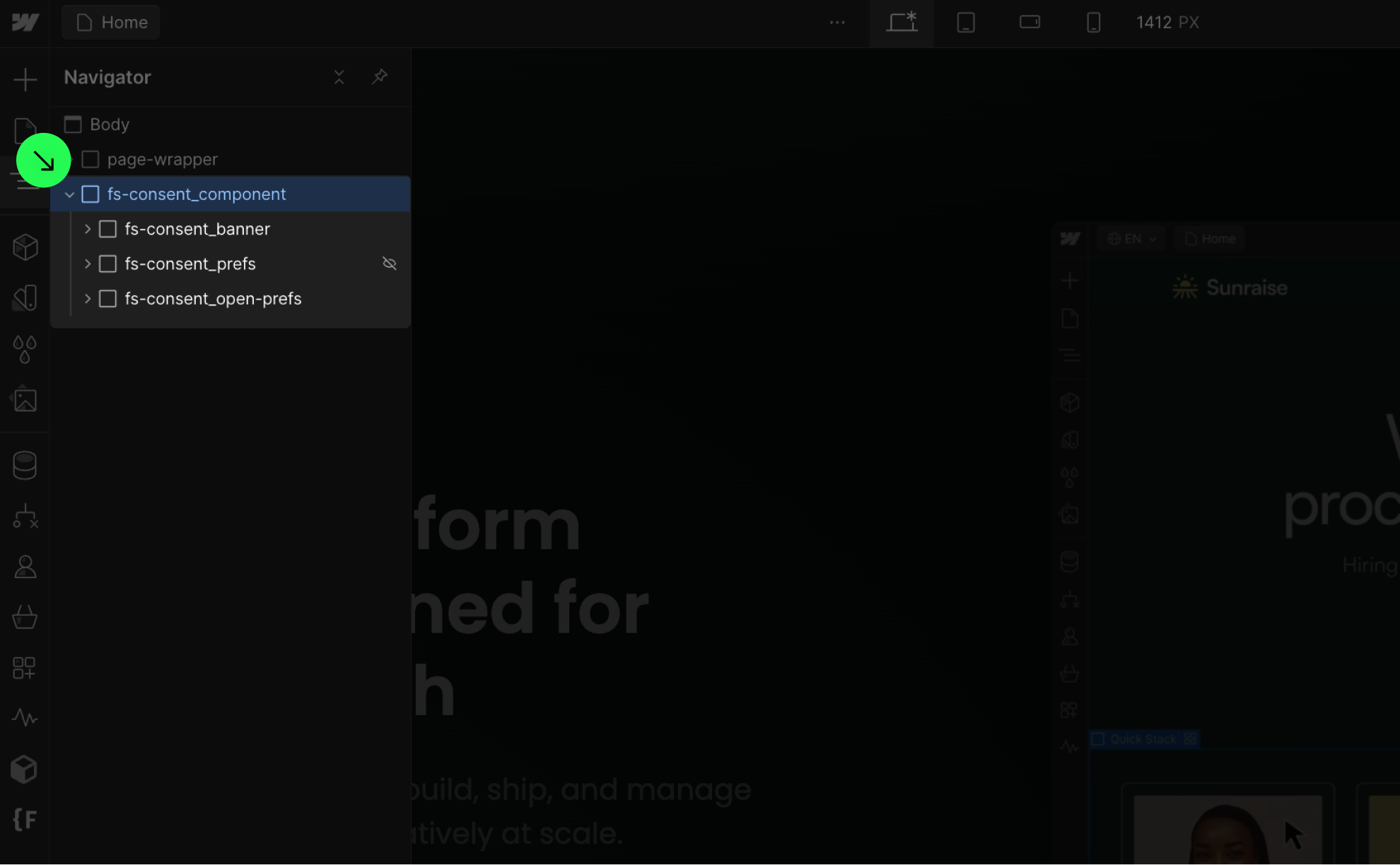
Do not export the code and host the website on an external server.
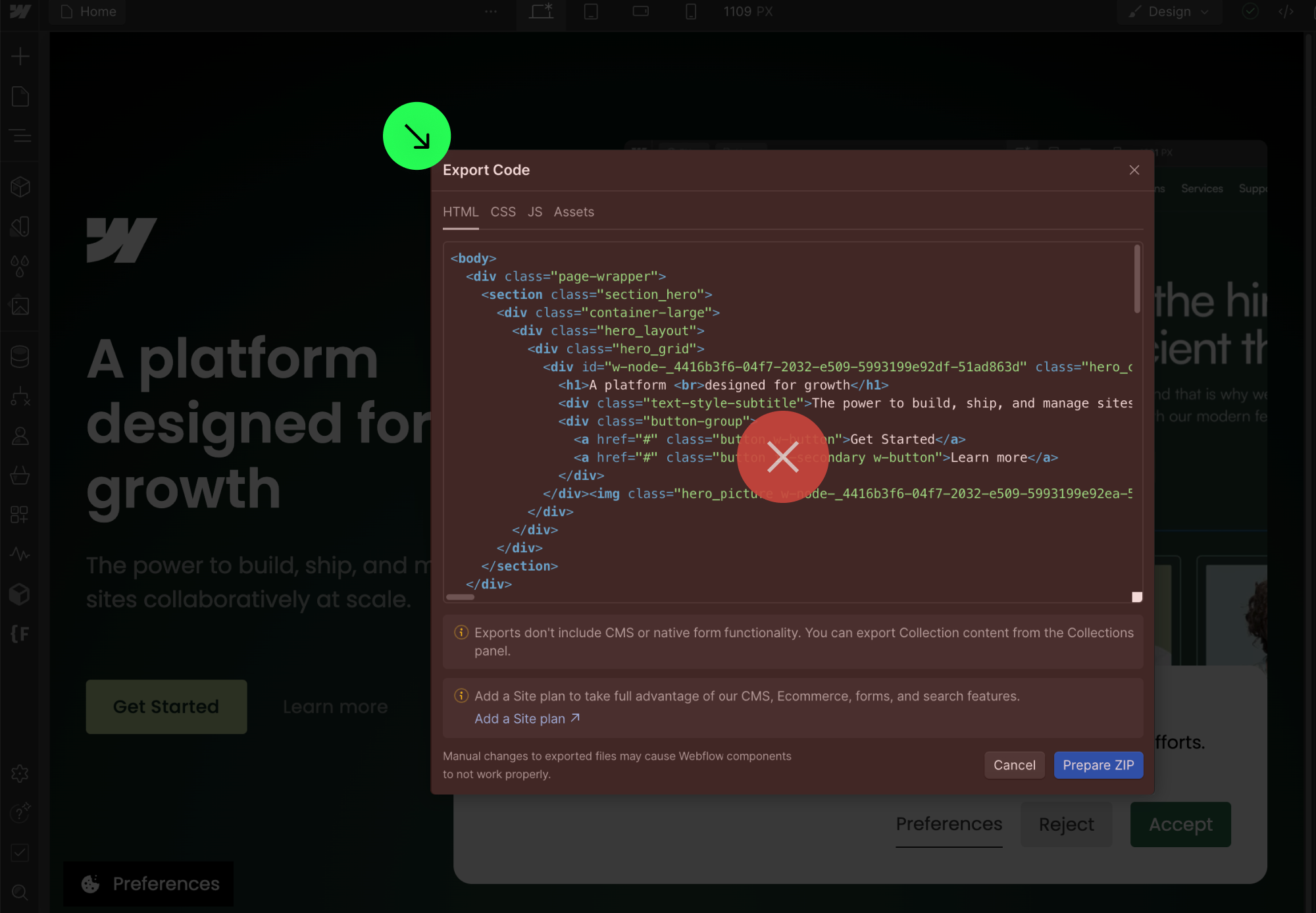
You can style and customize the Consent Pro Component however you want.
Use the Global Banner option if you want to have one Consent Pro Component in your project and load it on every page.
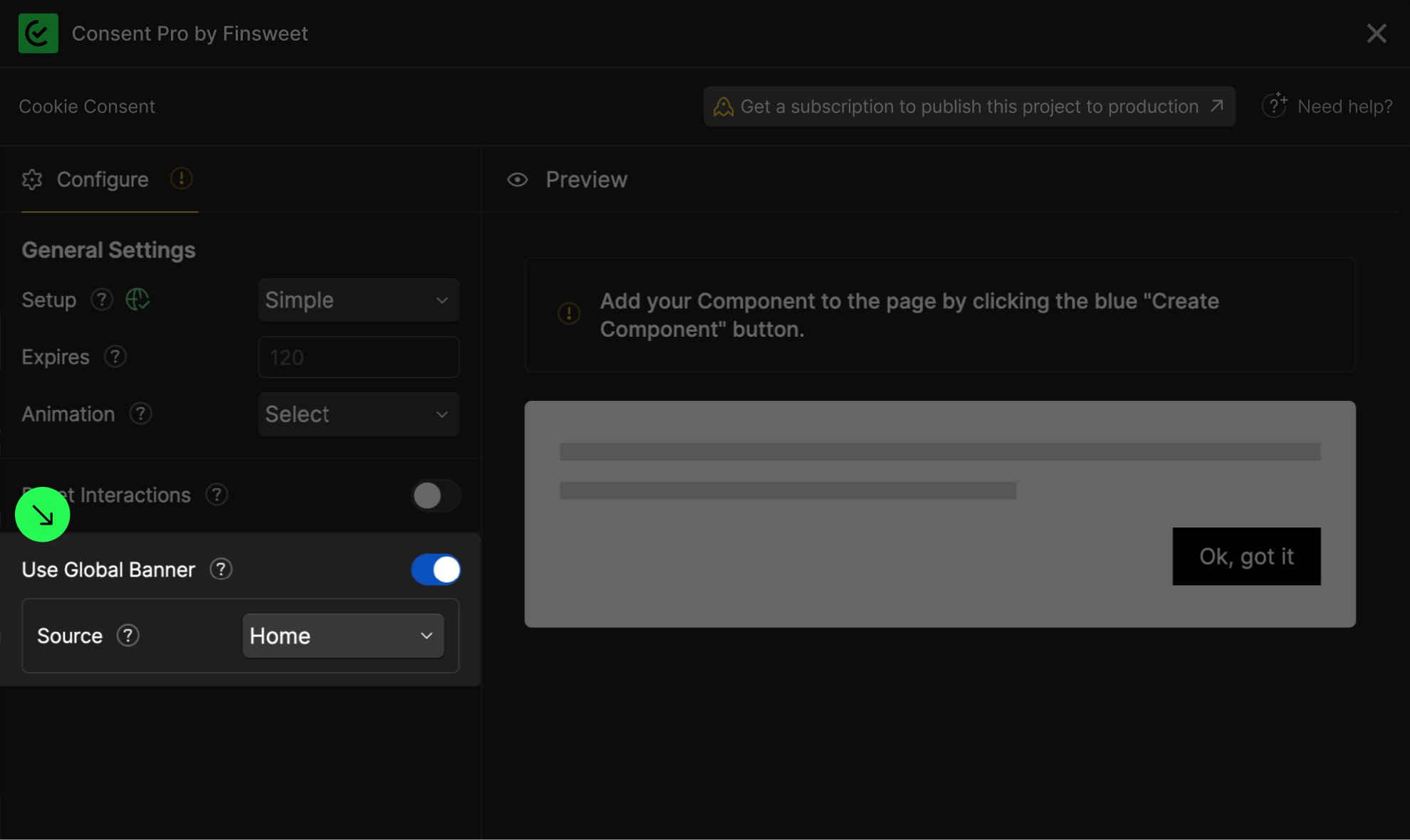
Use the open-preferences attribute to any element to make it a "Open Preferences Panel" button.
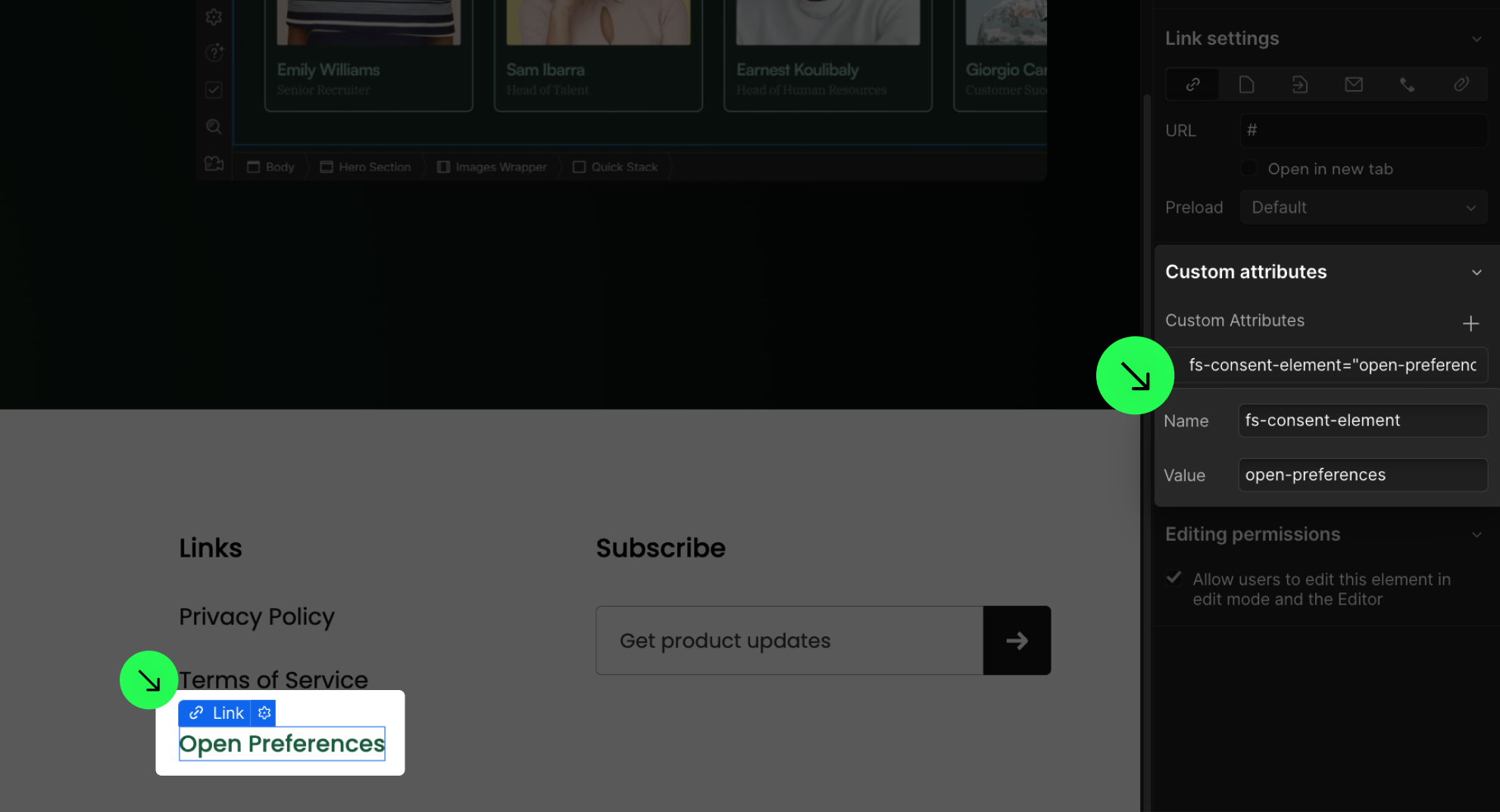
Use the placeholder attribute on a div block to serve as a placeholder.
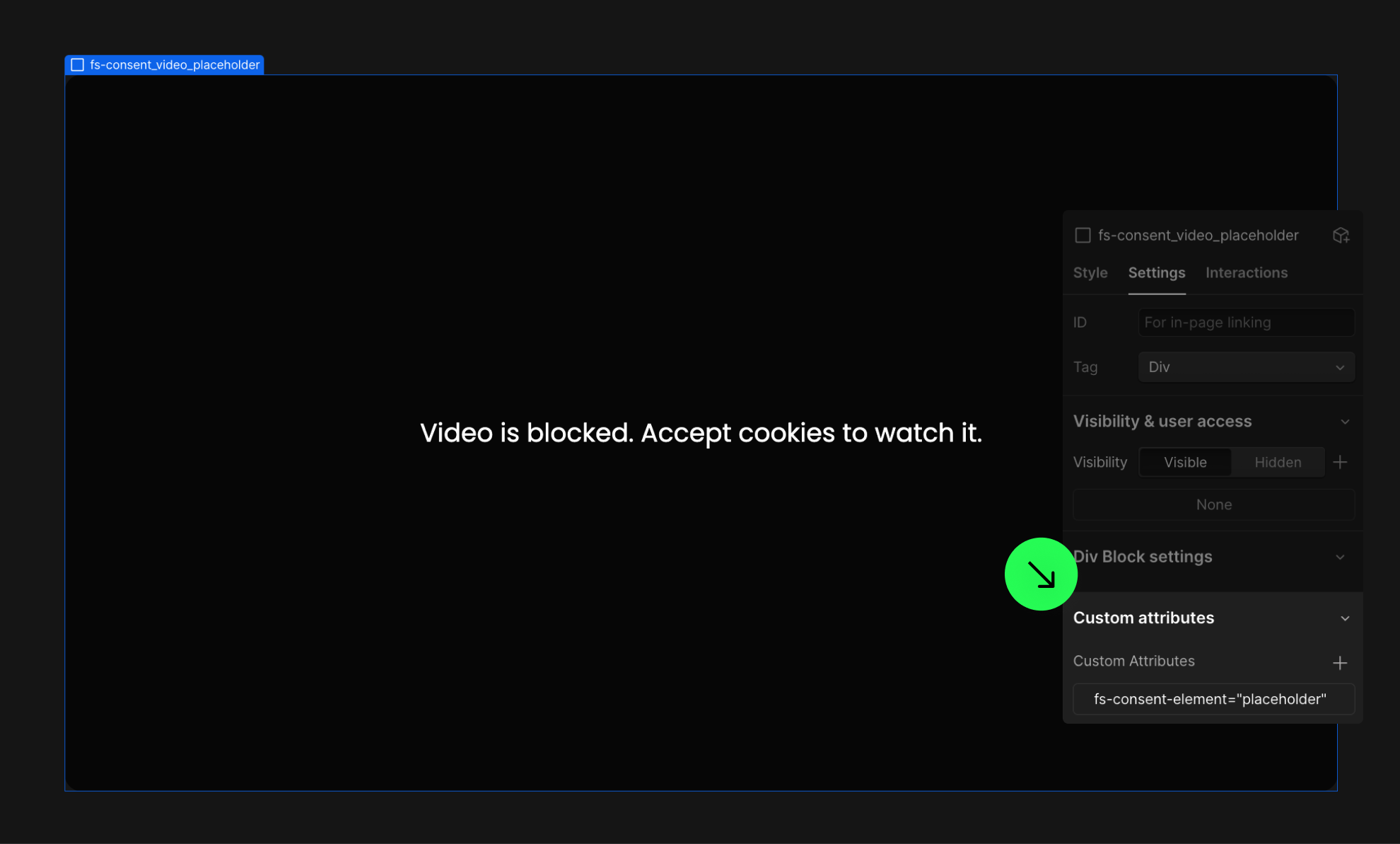
About scripts and how the solution works
You must update each script in your project when using Full Setup.
Does using Consent Pro harm performance?
Scripts categorized as "Essential" will always load for the user.

Examples of scripts usually categorized as "Marketing".

Examples of scripts usually categorized as "Personalization".
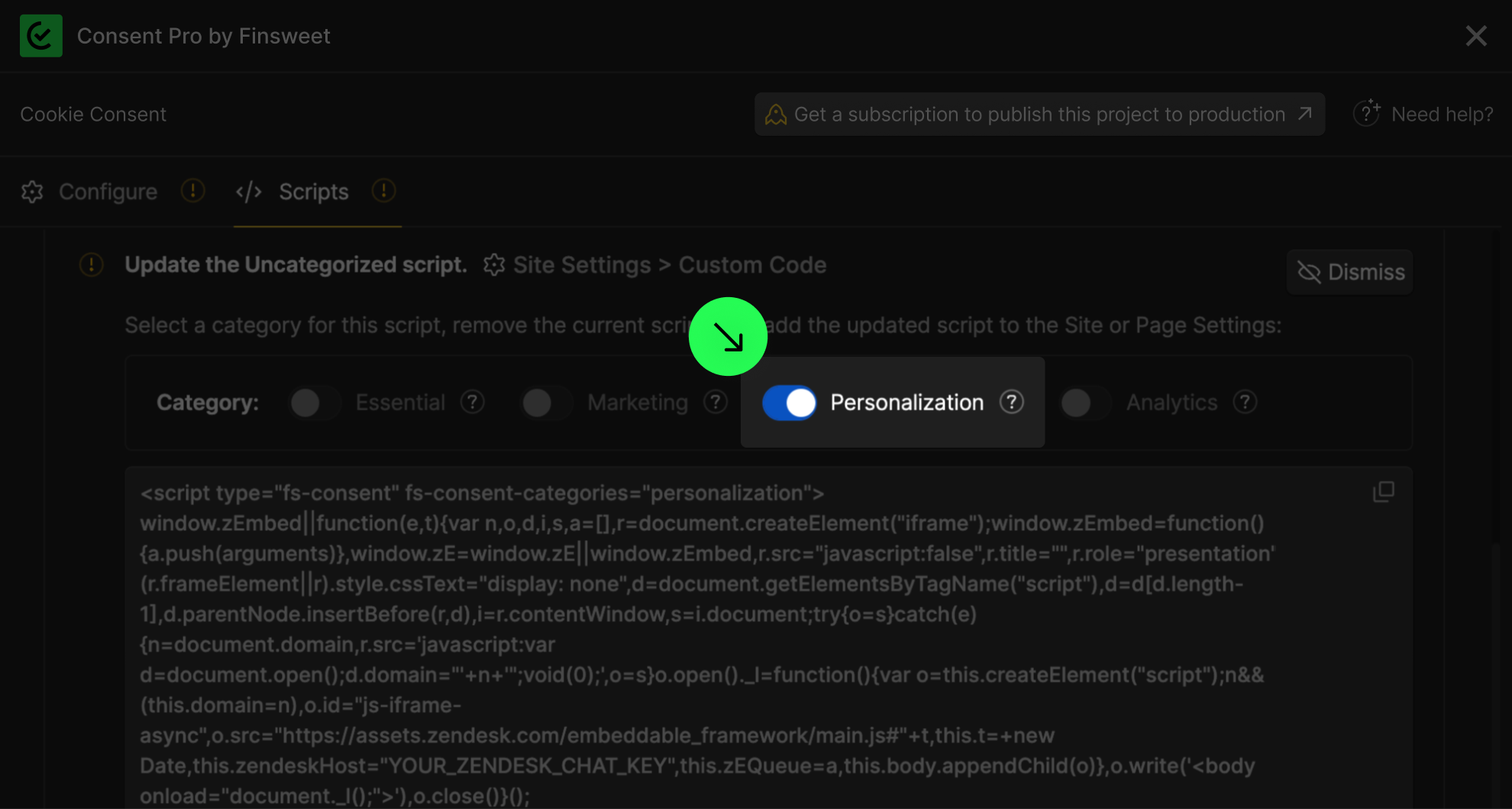
Examples of scripts usually categorized as "Analytics".
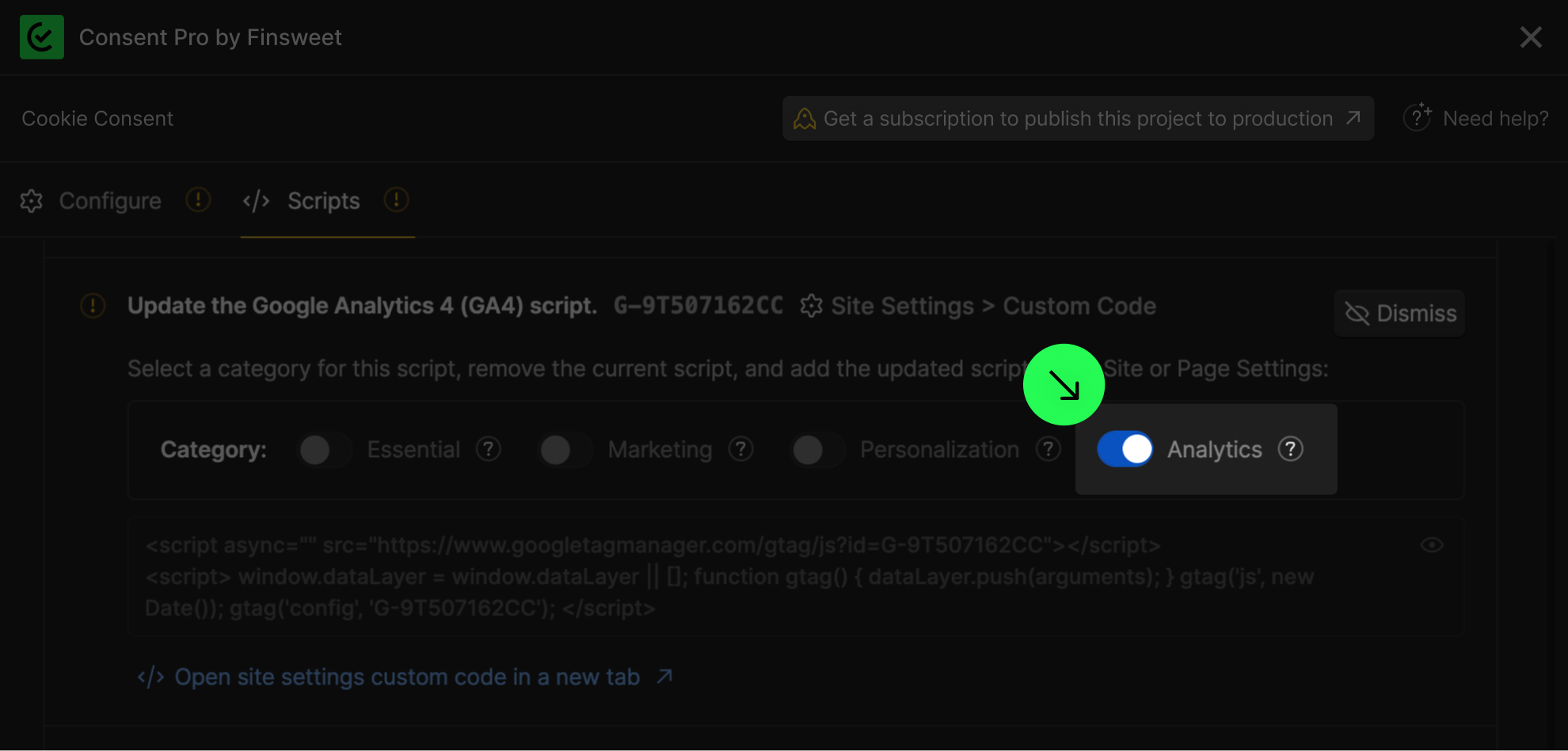
You can translate or change the name of categories by updating the text field in Webflow.

After updating the script, it will look disabled. That's fine.
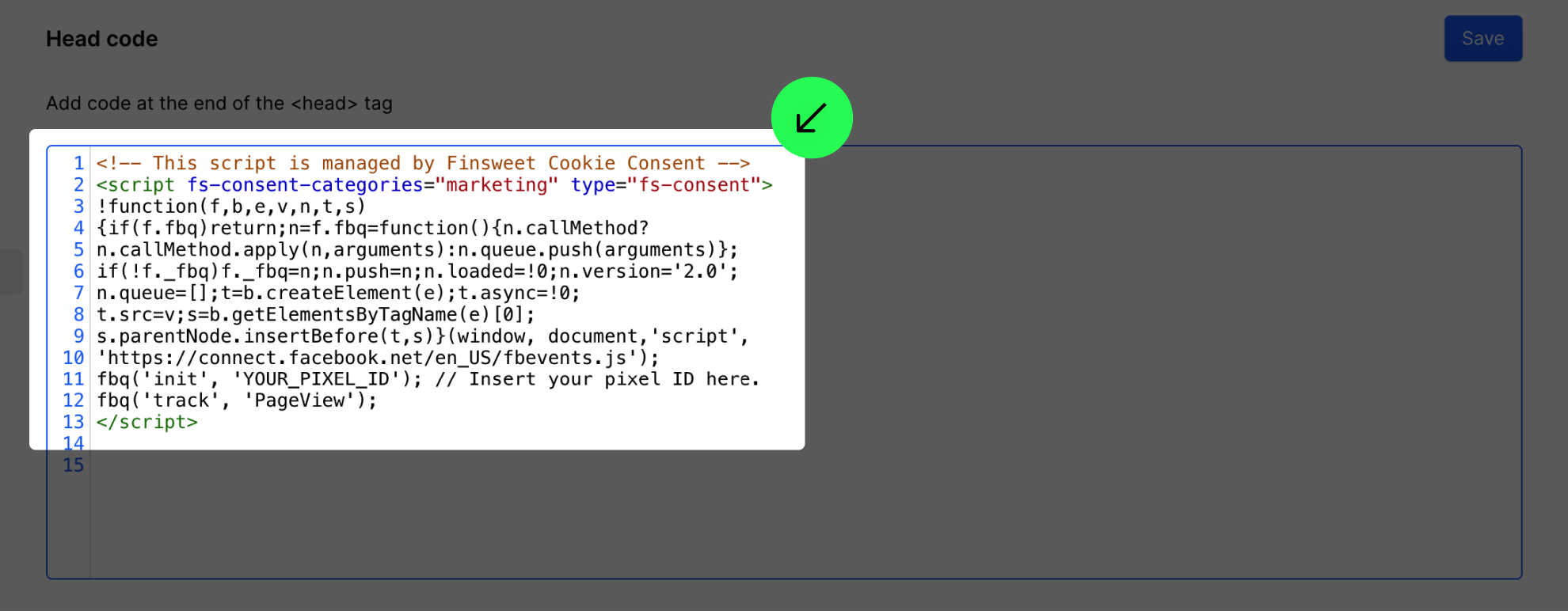
Make sure you don’t have scripts duplicated in the project settings and the page settings.
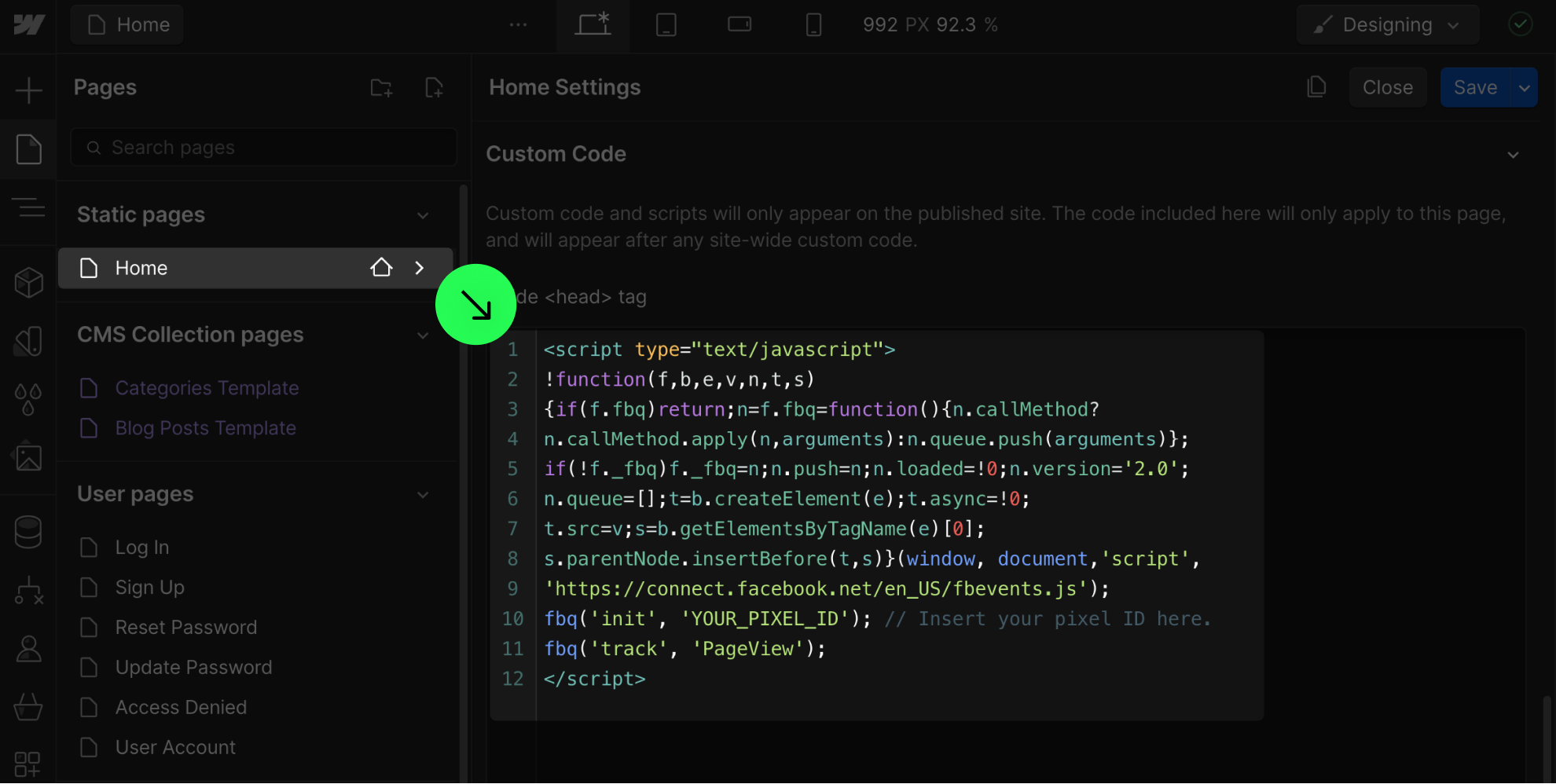
Do not use Google Analytics and Meta Pixel options 'App & Integrations' tab.

If you use Google Tag Manager to add your scripts, you will need to do a manual setup.
If you use Webflow Localization, do not select the 'Global Banner' option.
About GDPR & Compliance
The most compliant solution is the Full Setup with preferences panel and Opt-in method.
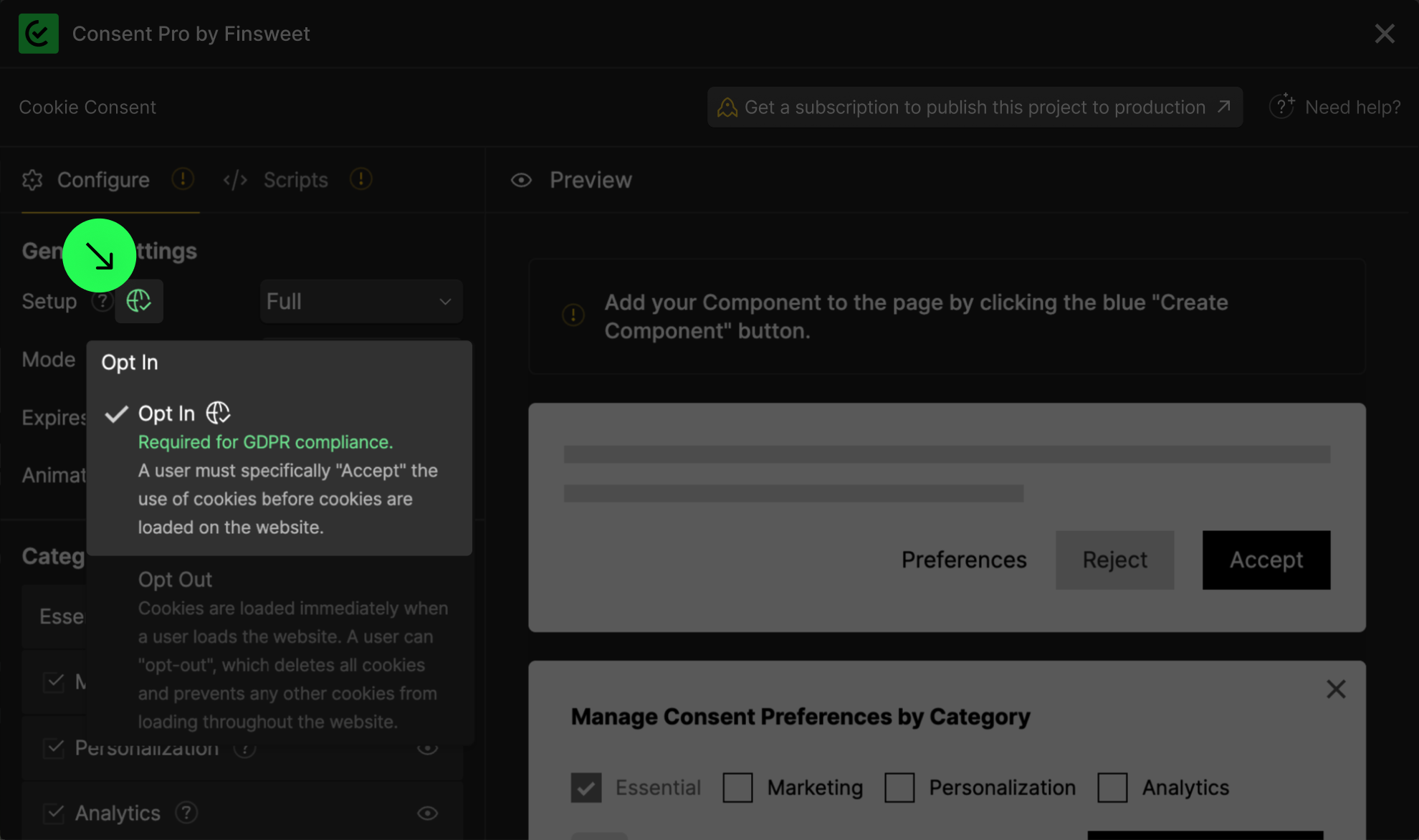
Storing consents is required for a fully GDPR-compliant website.
Integrating Webflow's Analyze and Optimize features to comply with data laws
YouTube videos are not GDPR compliant. Make sure to use embedded iFrames to give users control.
Webflow's map is not GDPR compliant. Use embedded Google Maps to give users control.
Google Fonts loaded from Google's API are not GDPR compliant. Make sure to use them locally.
Webflow's native reCaptcha is not GDPR compliant. Add it manually to ensure compliance.
<noscript> tags are not Consent Pro compliant. Make sure to remove them.
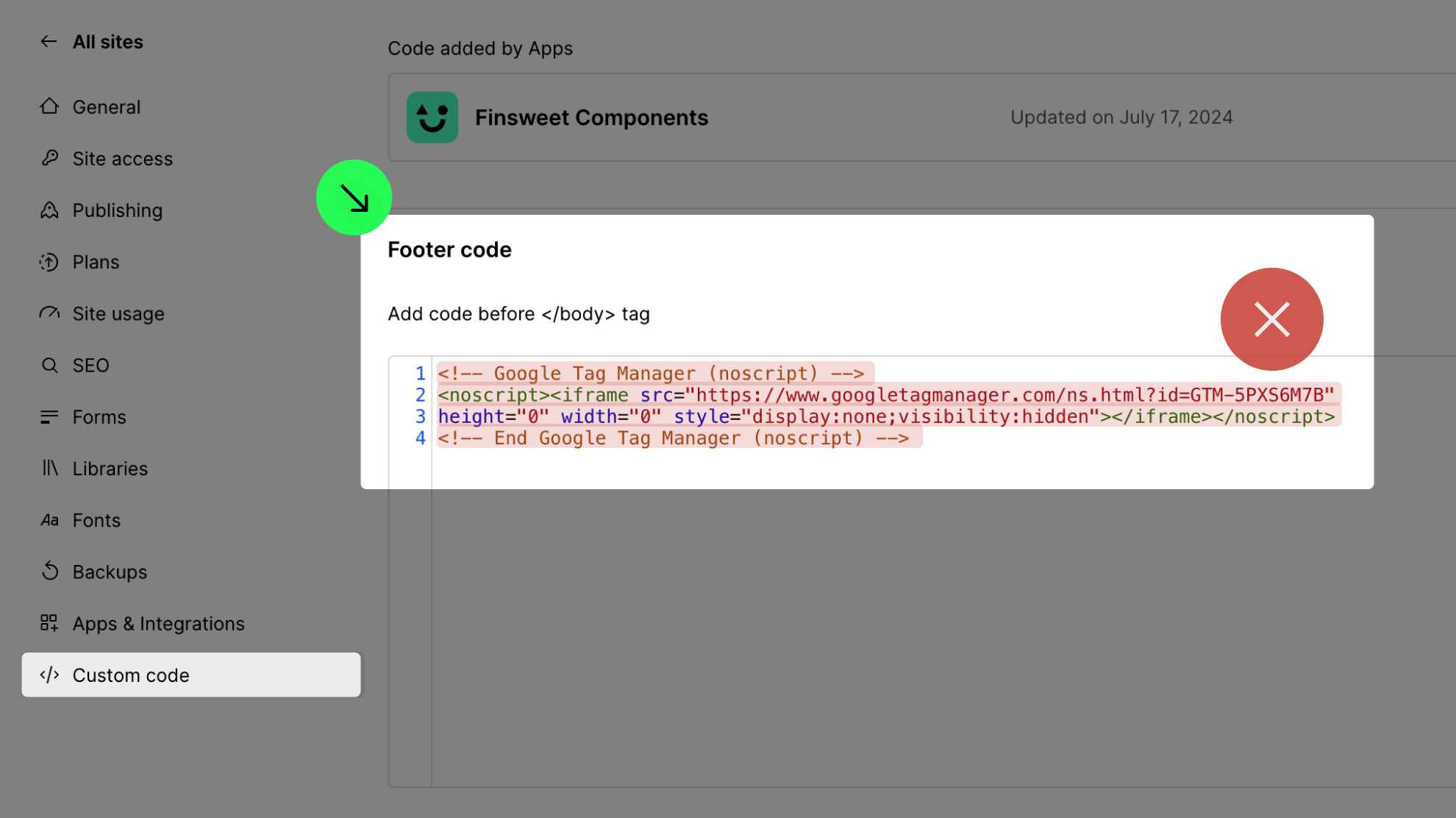
How to Configure Consent Pro in opt-out mode?
About migrating to Consent Pro from Cookie Consent
This information is related to the previous version of Consent Pro, named Cookie Consent and part of the Finsweet Compnents app
Will Finsweet Components Cookie Consent integration stop working now that its new version, Consent Pro, is launched?
Is the migration to Consent Pro mandatory?
How can a Finsweet Components Cookie Consent integration be turned into a Consent Pro integration?

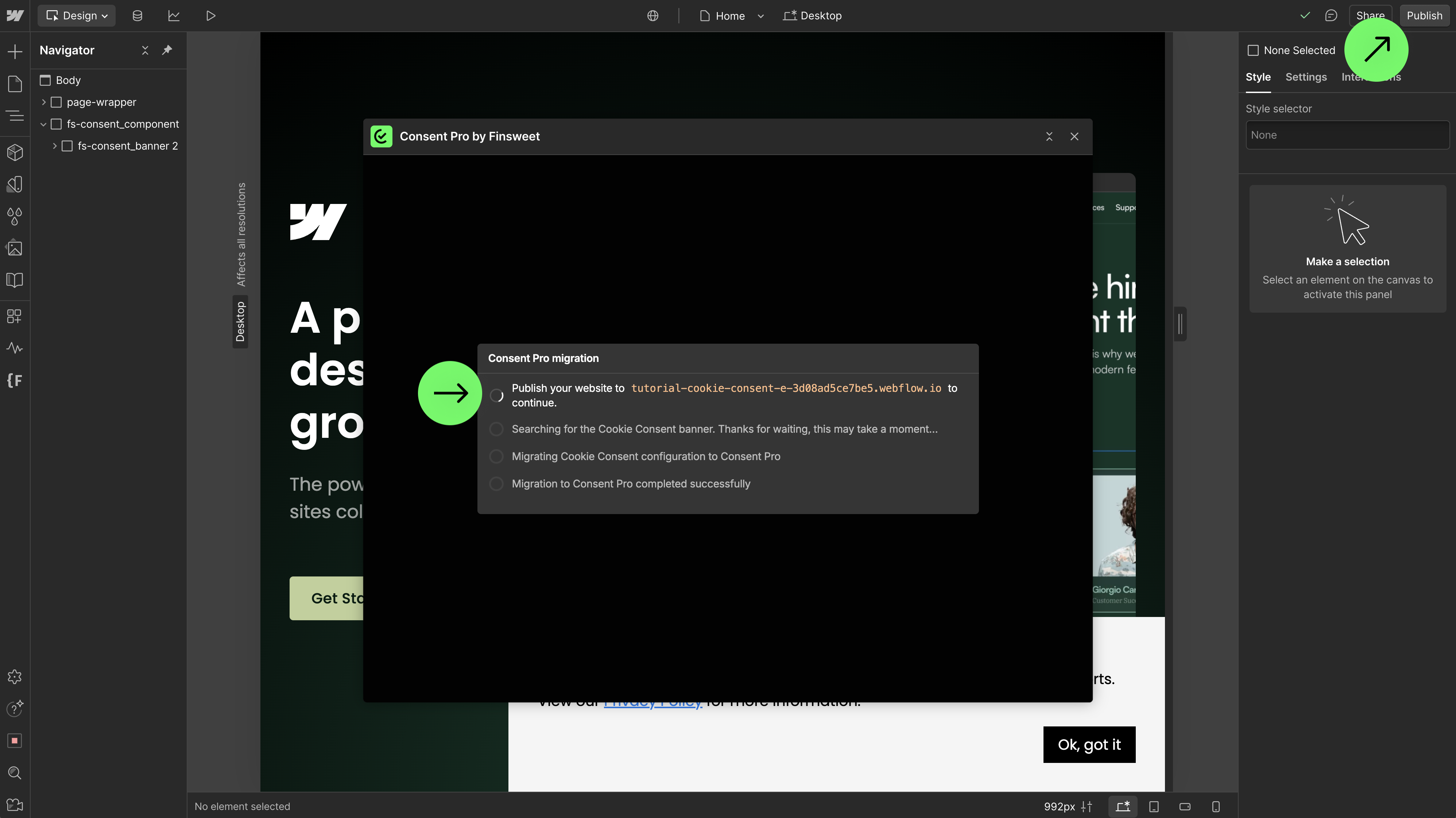
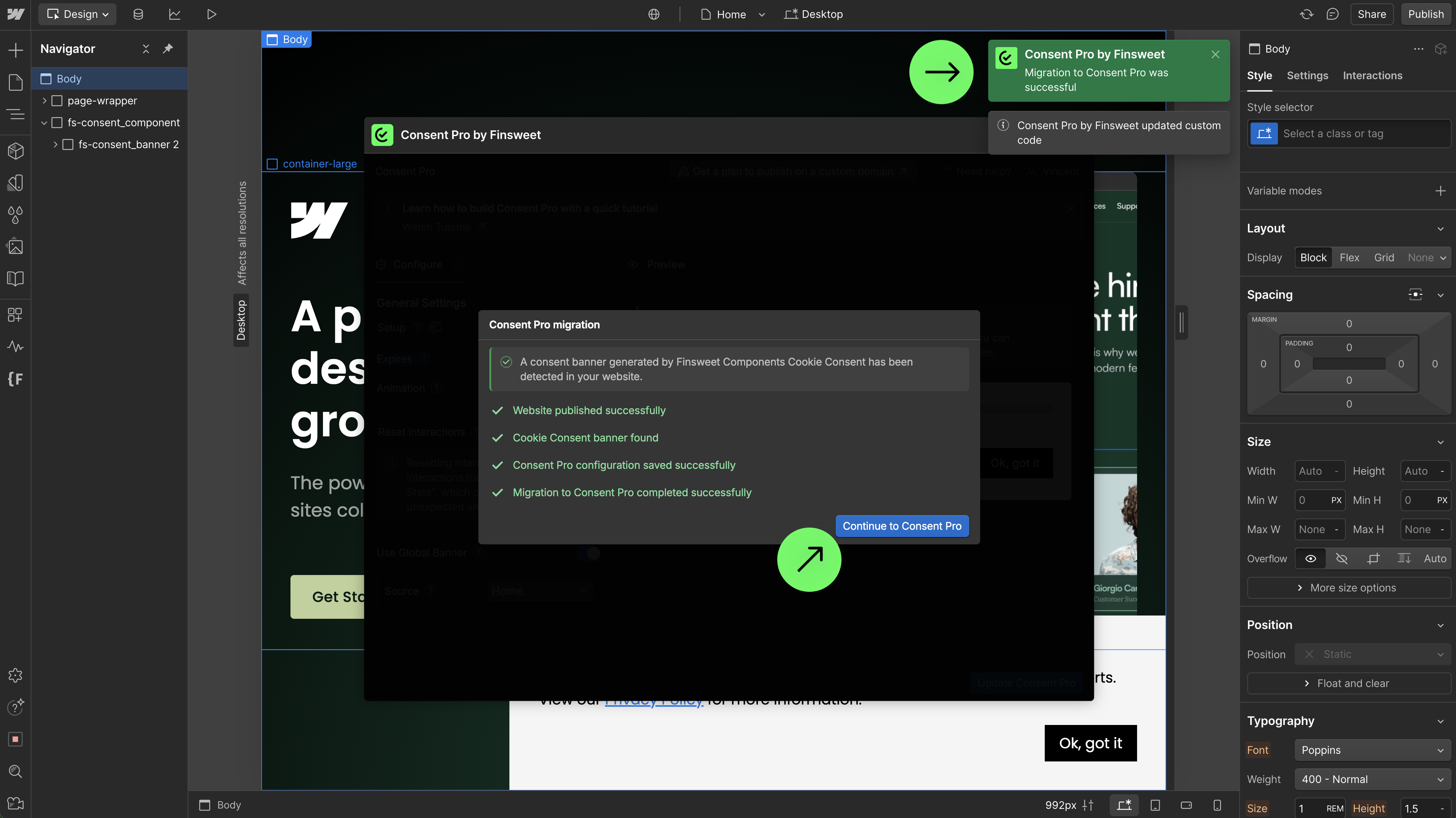


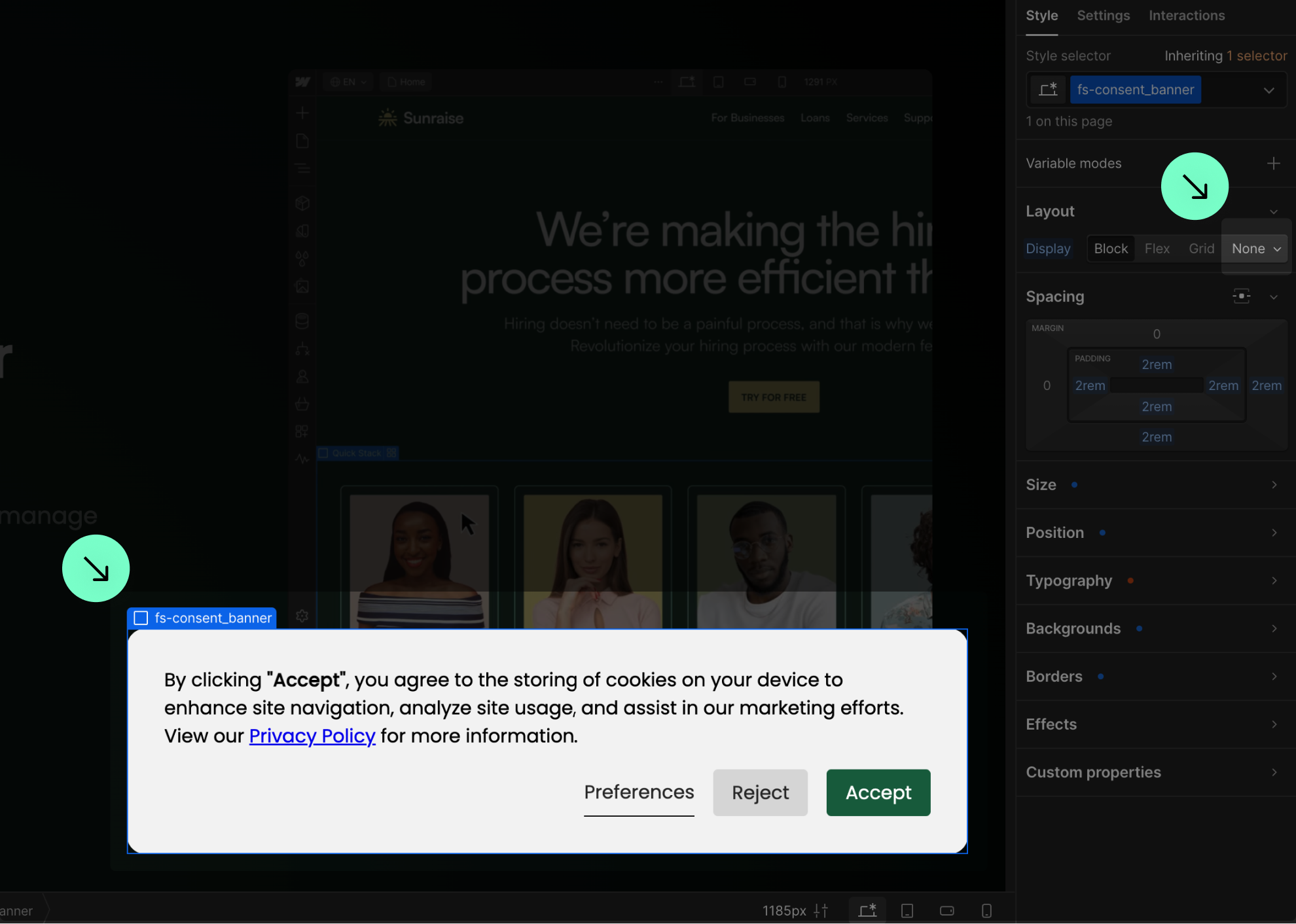
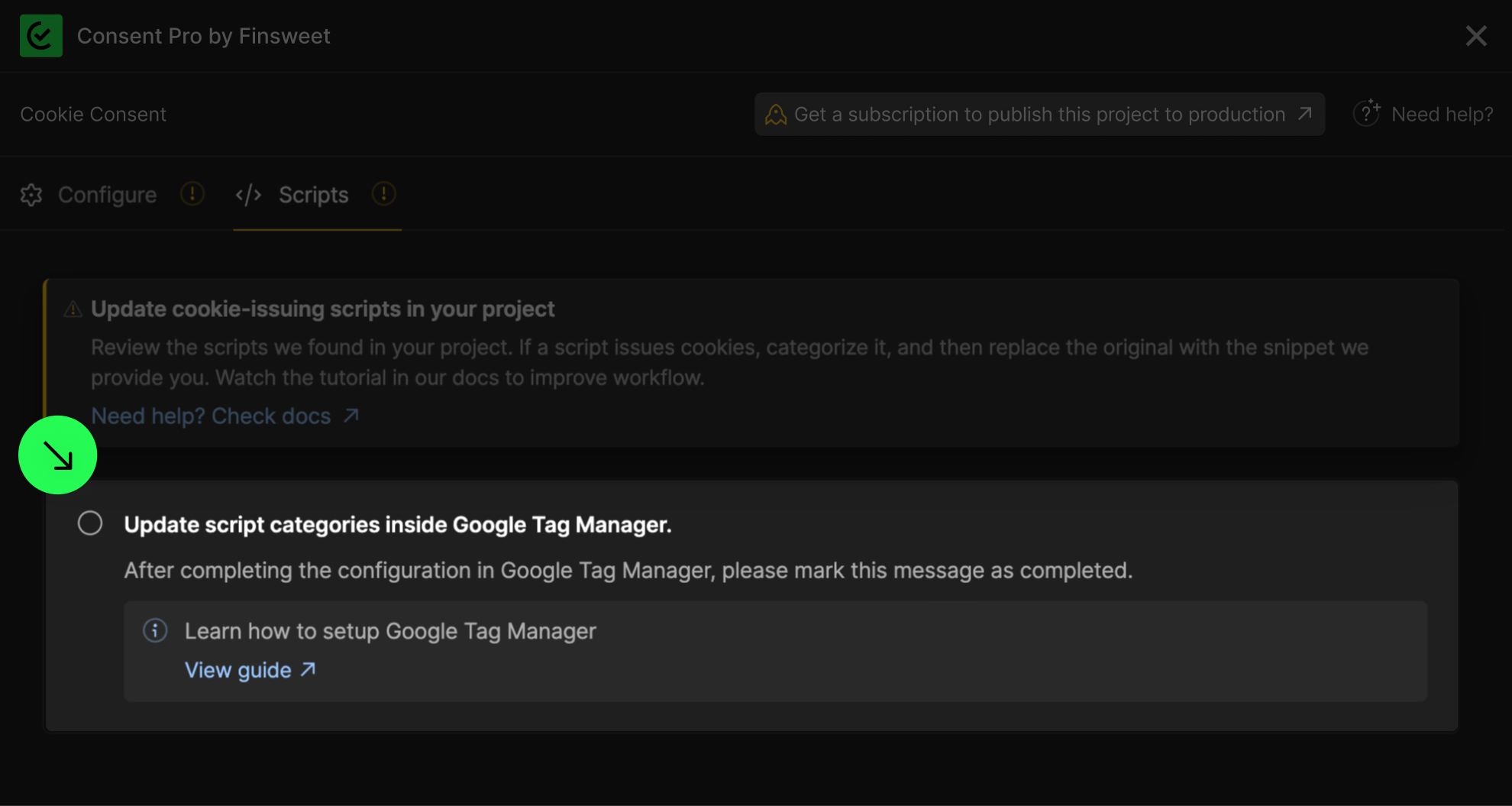

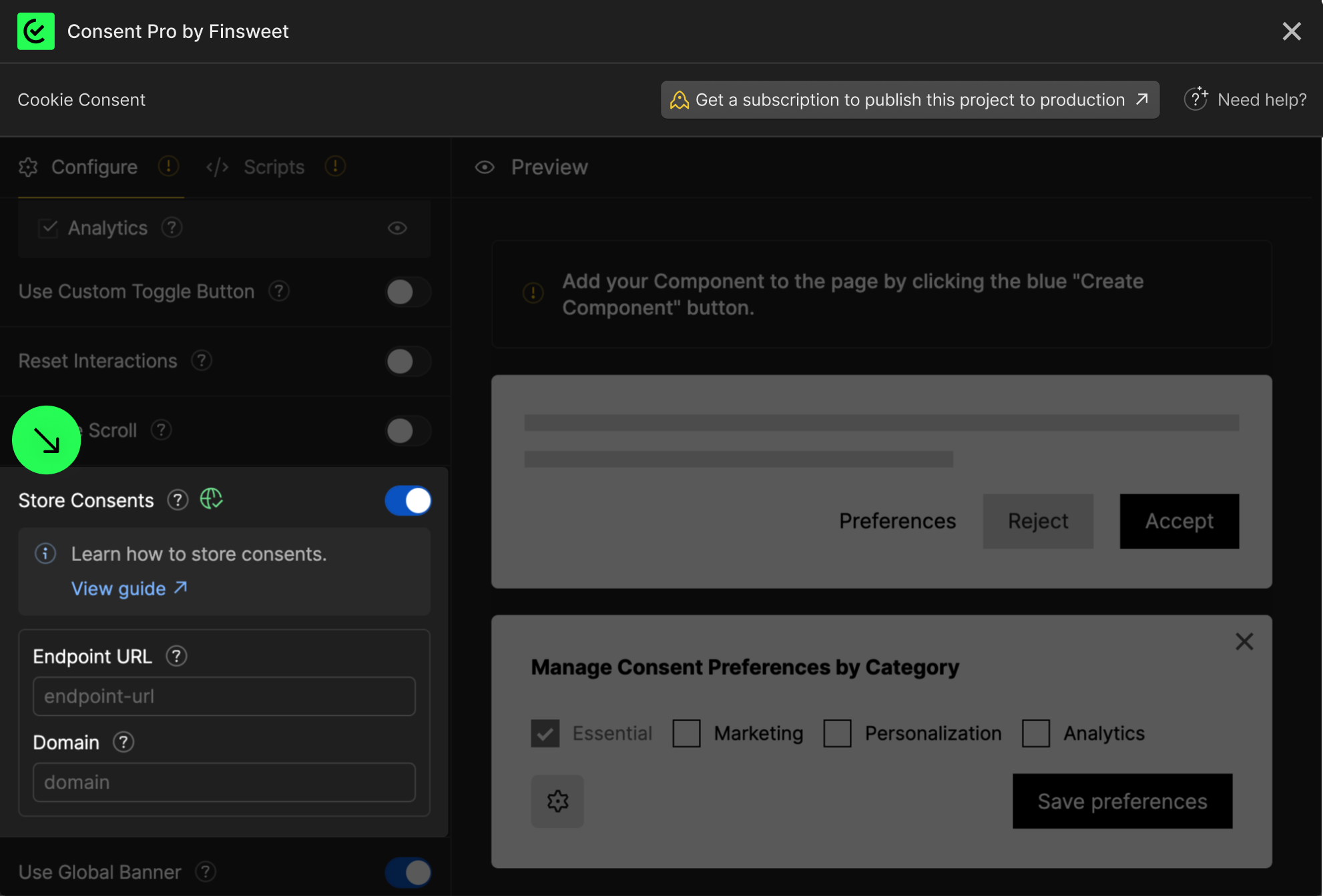
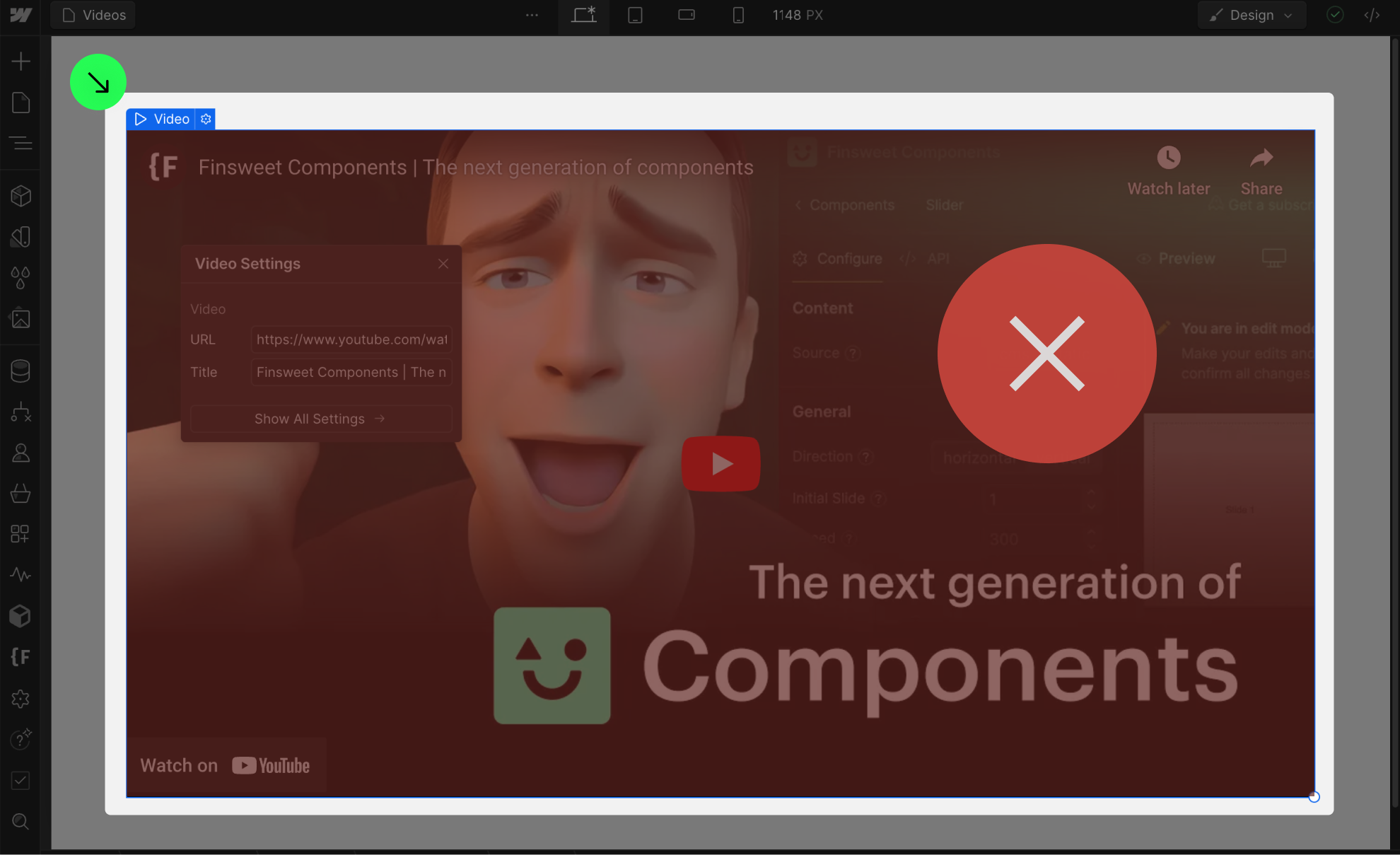
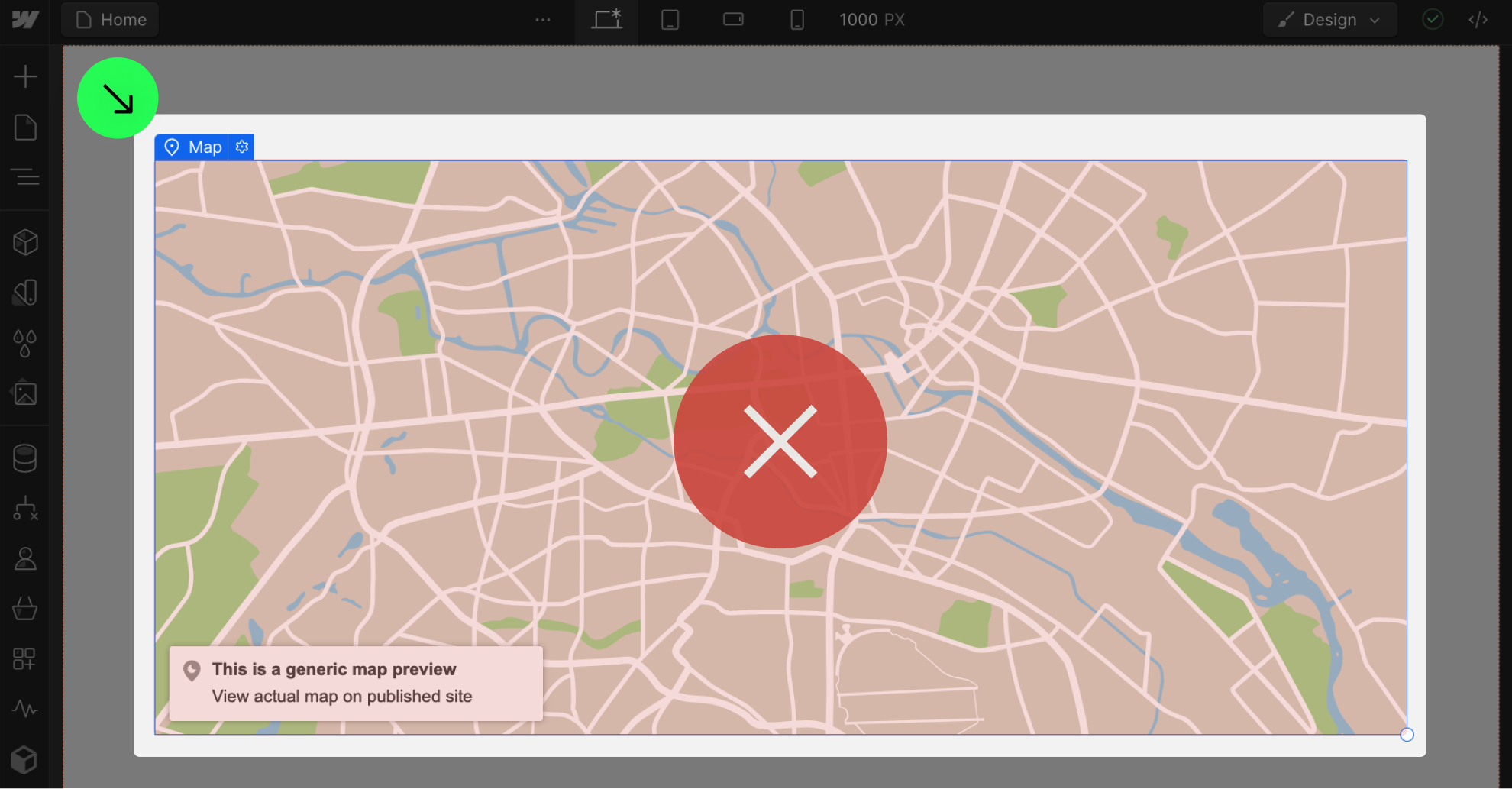
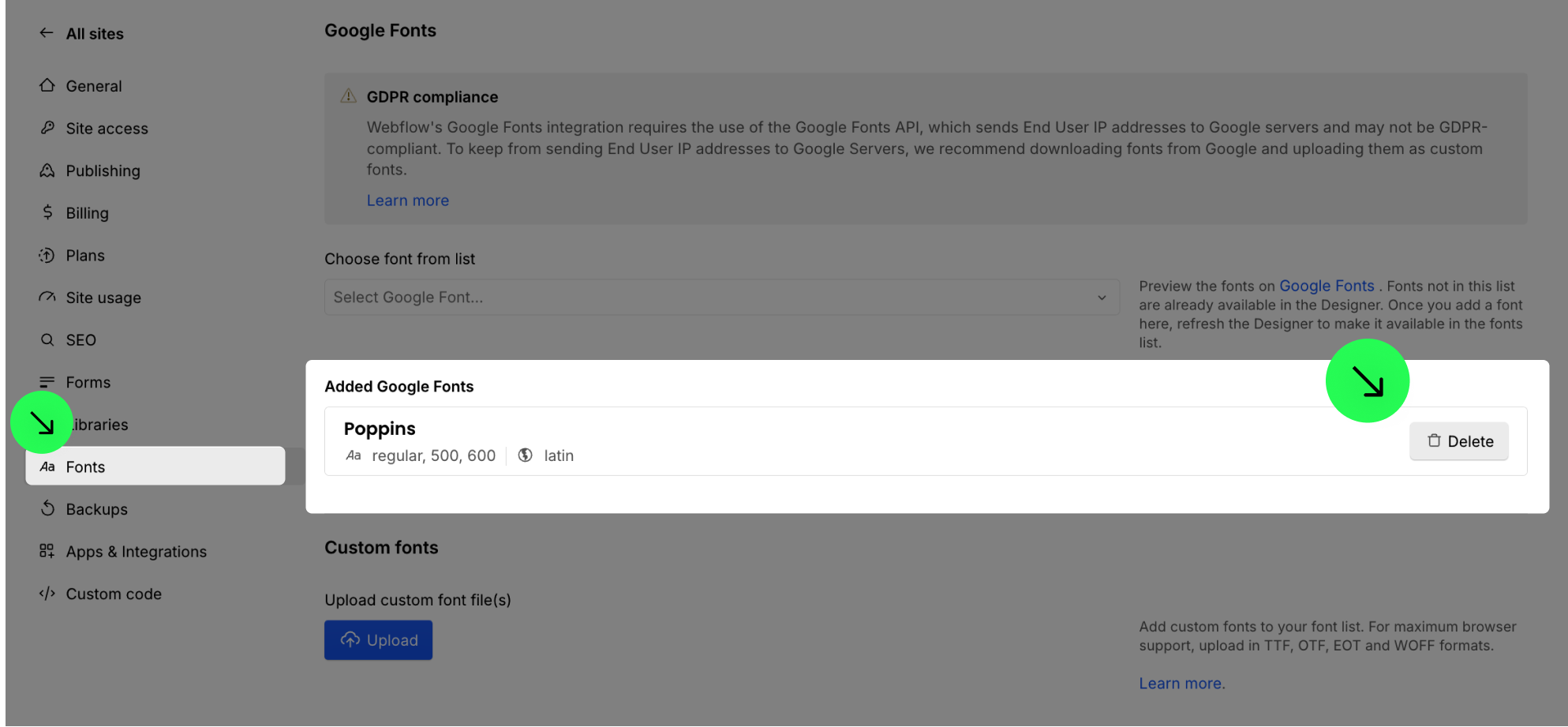
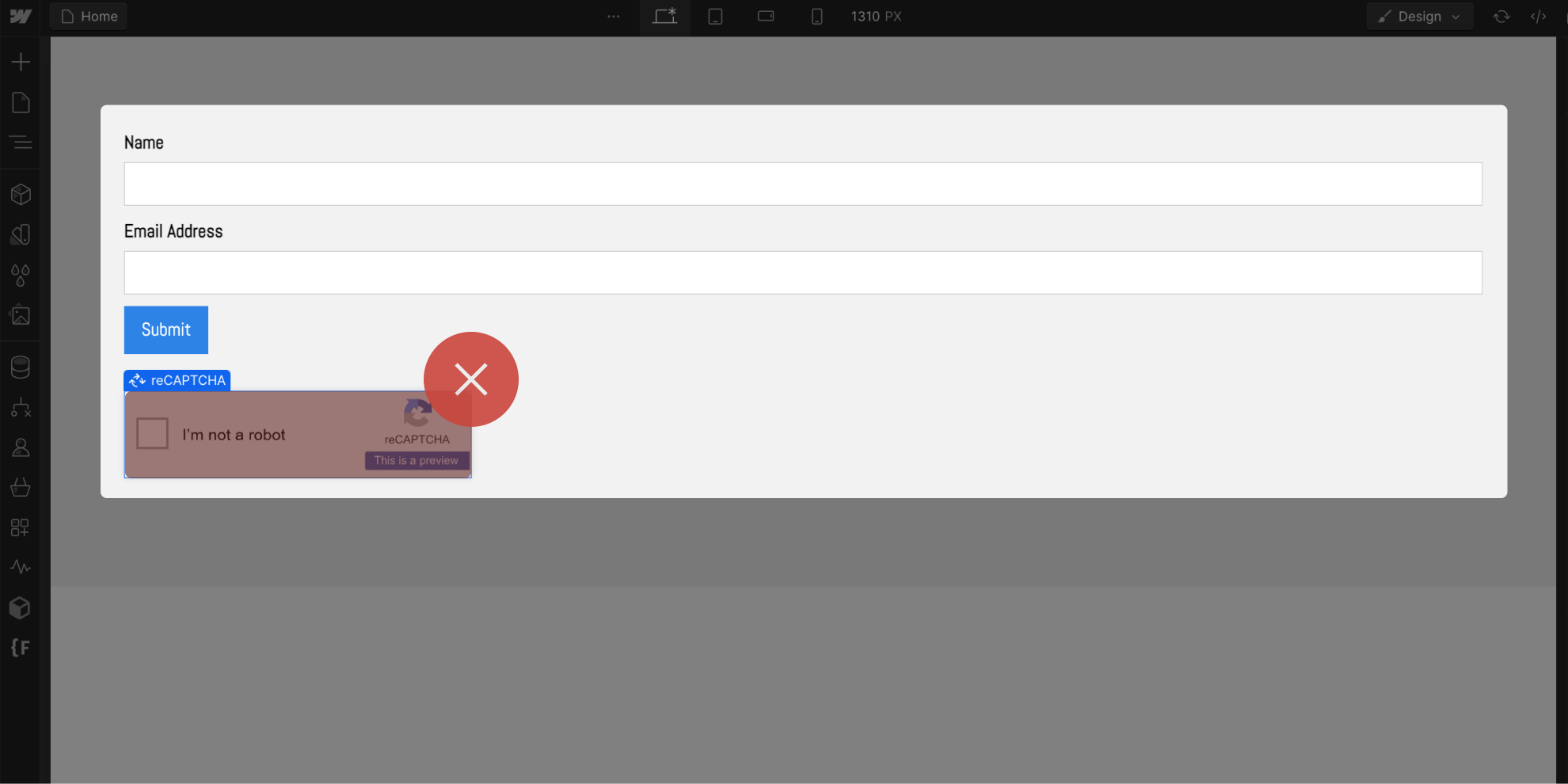
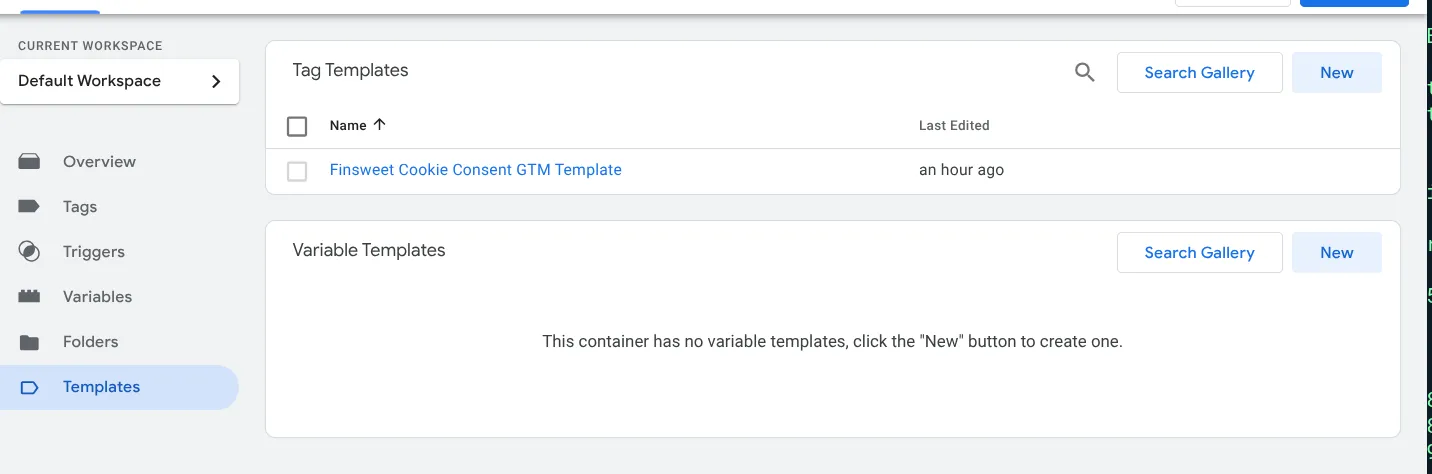
.webp)
.webp)
.webp)
.webp)