CONSENT PRO DOCS
How to Store Consents
How to store consents
Storing consent records is mandatory under GDPR for some countries. While most websites don't need this level of GDPR compliance, Consent Pro gives you the option to implement consent storage by sending consents to database.
Follow this step-by-step guide to store consents:
Note: Consent Pro is the standalone successor to the Cookie Consent solution previously included in Finsweet Components. You may still encounter mentions of “Cookie Consent” or “Components” in the screenshots of this documentation, but they remain accurate and applicable for following the tutorial.
1
Create a Cloudflare account or log in to an existing one
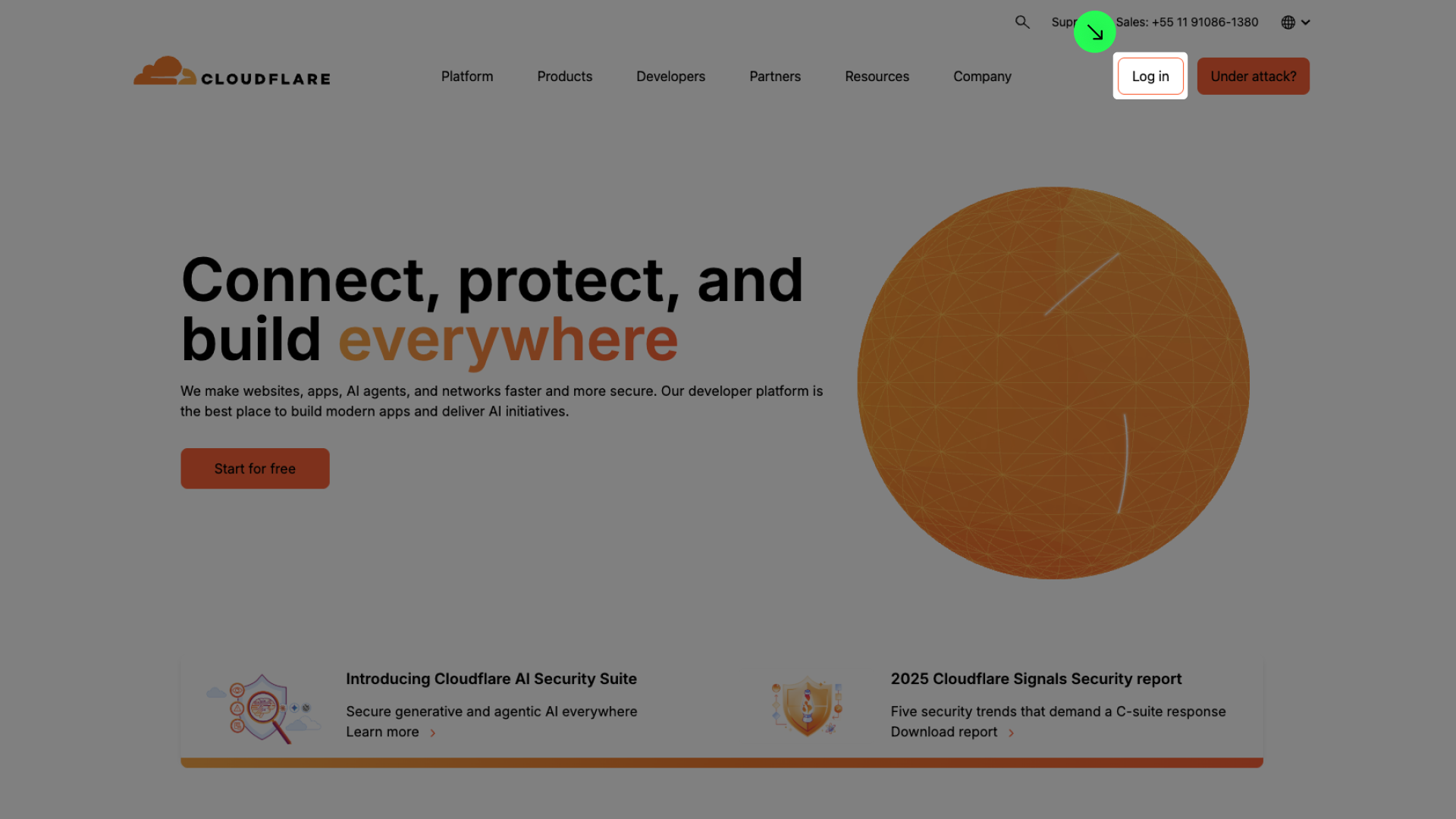
2
Create a new 'Worker'
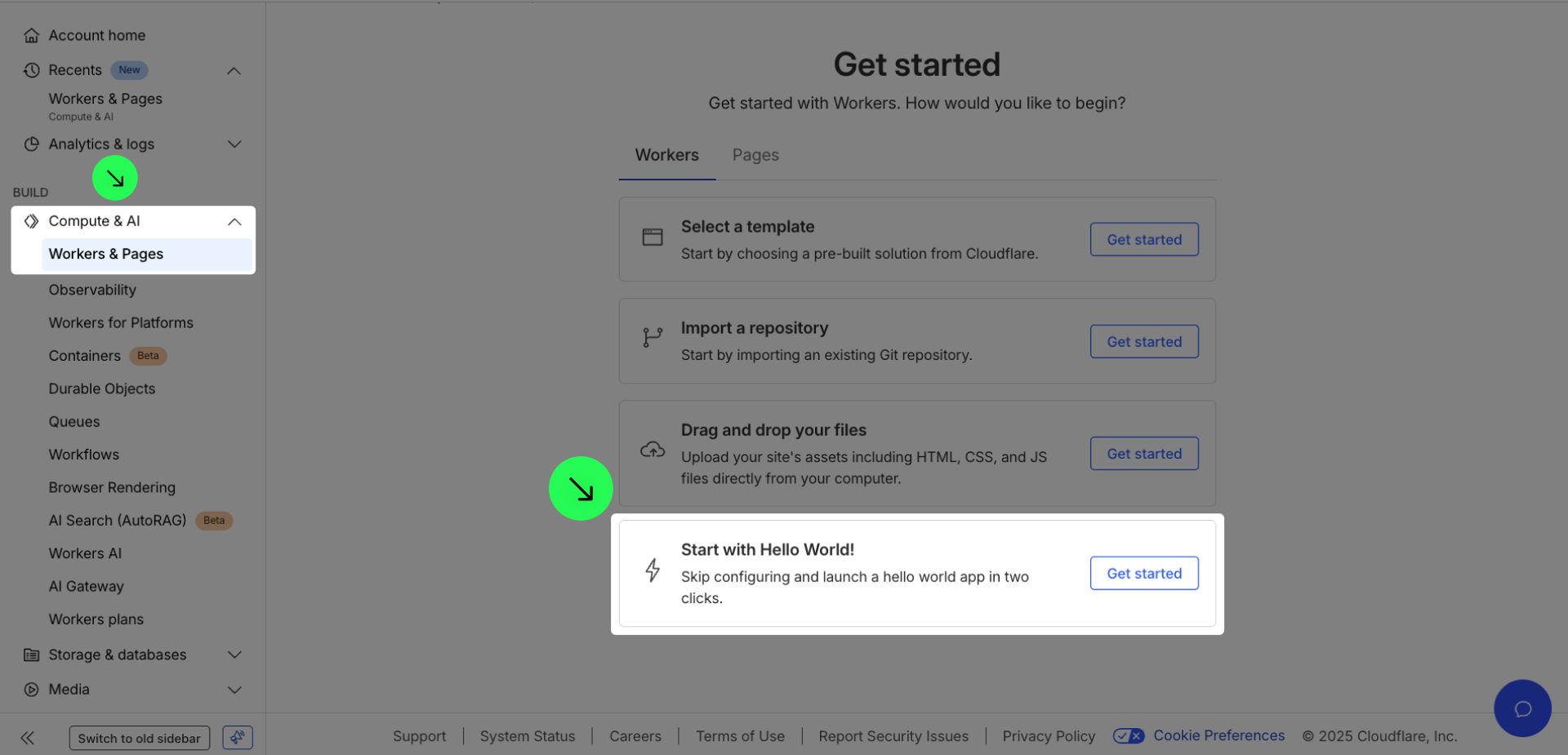

3
Edit the code
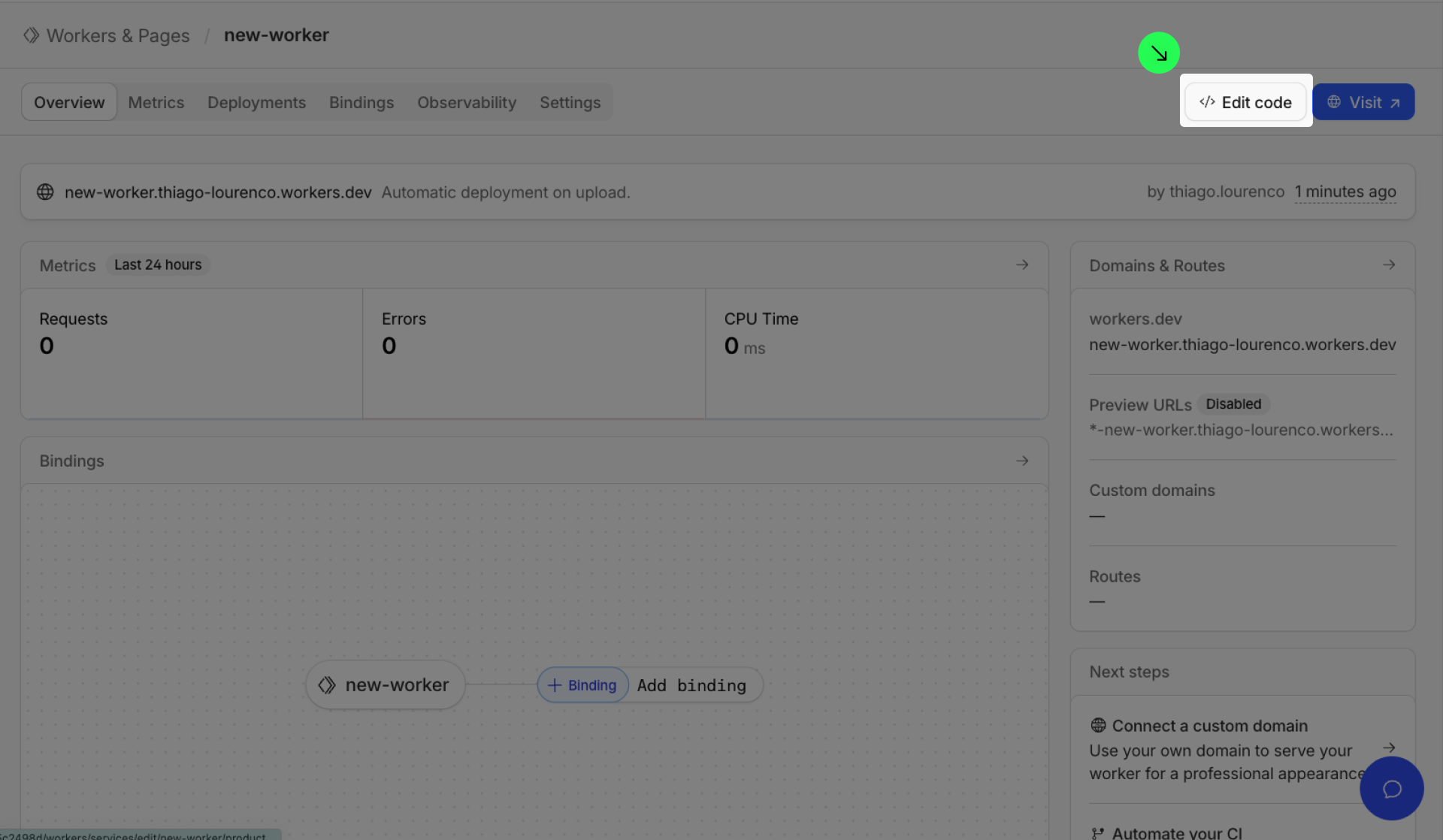

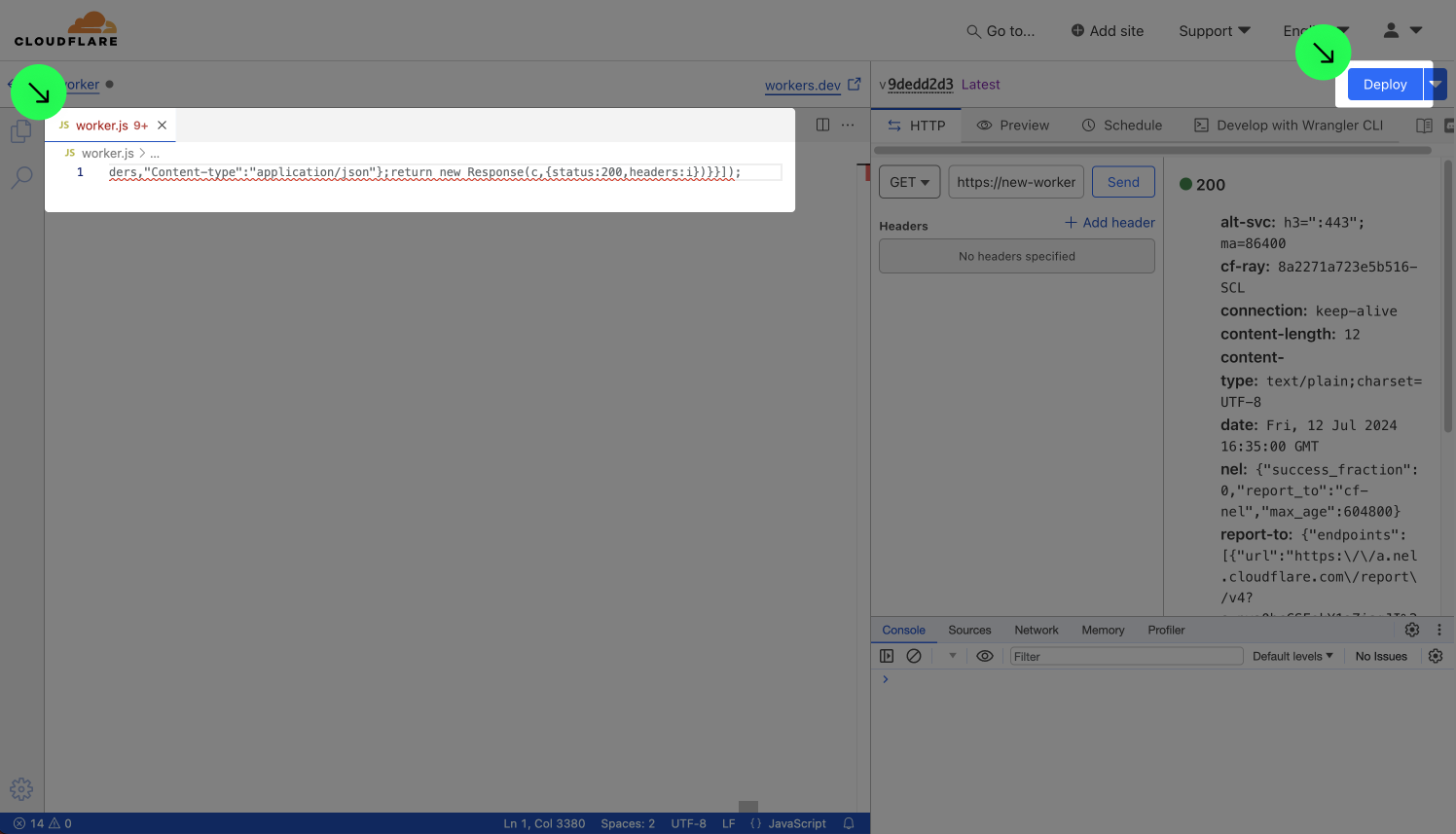
4
Create a 'KV'
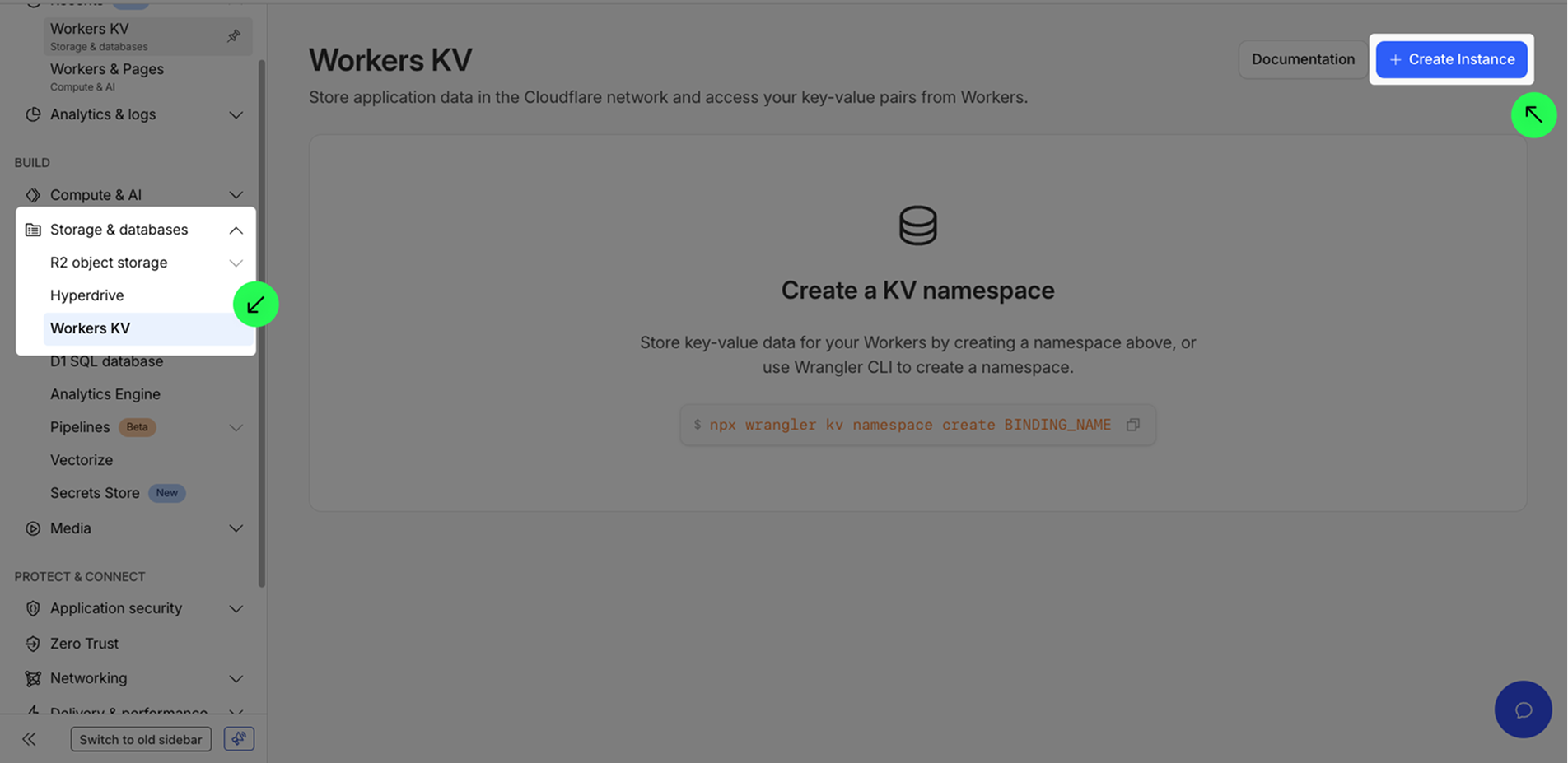

5
Bind the 'Worker' with the 'KV'
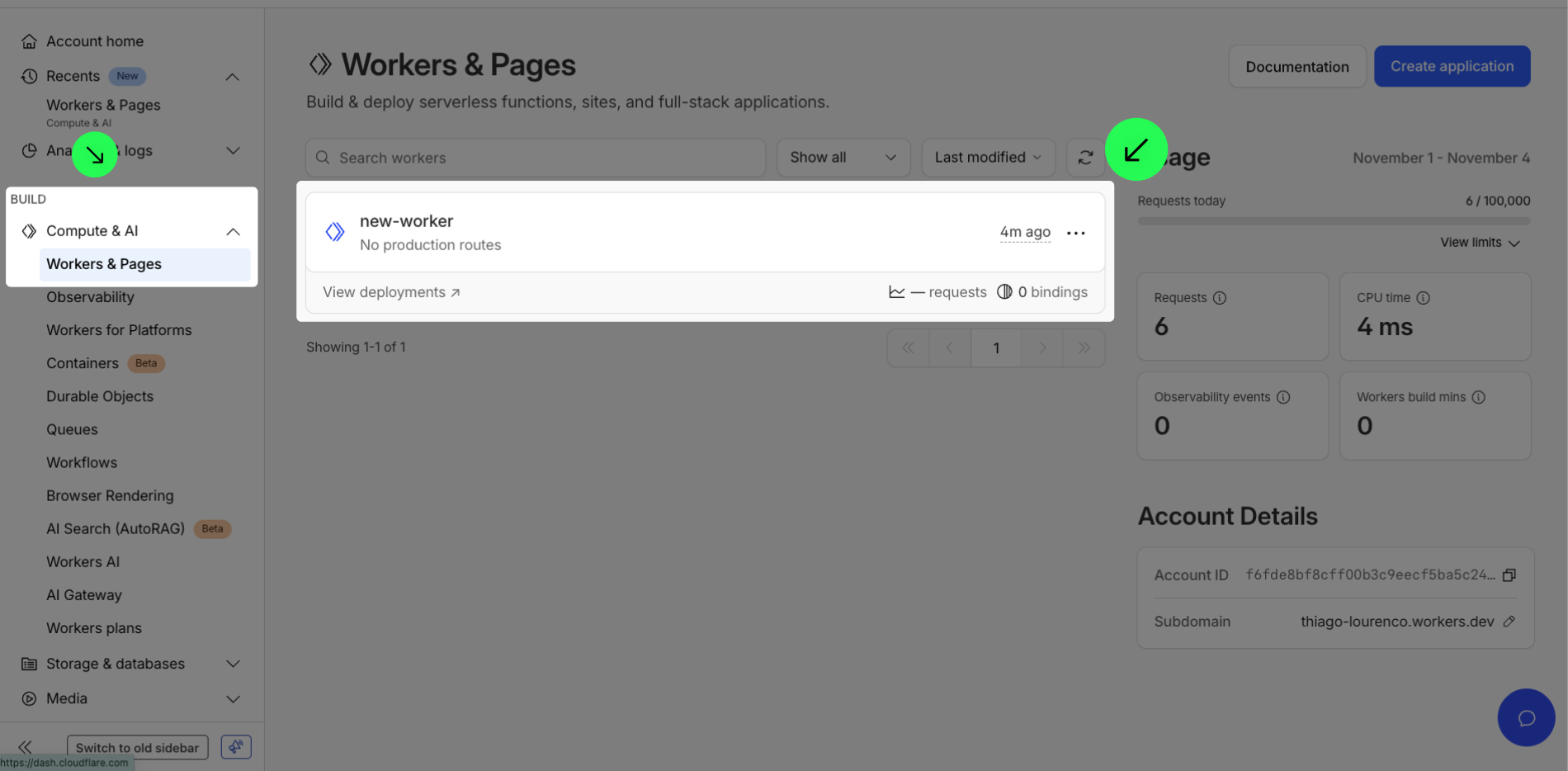

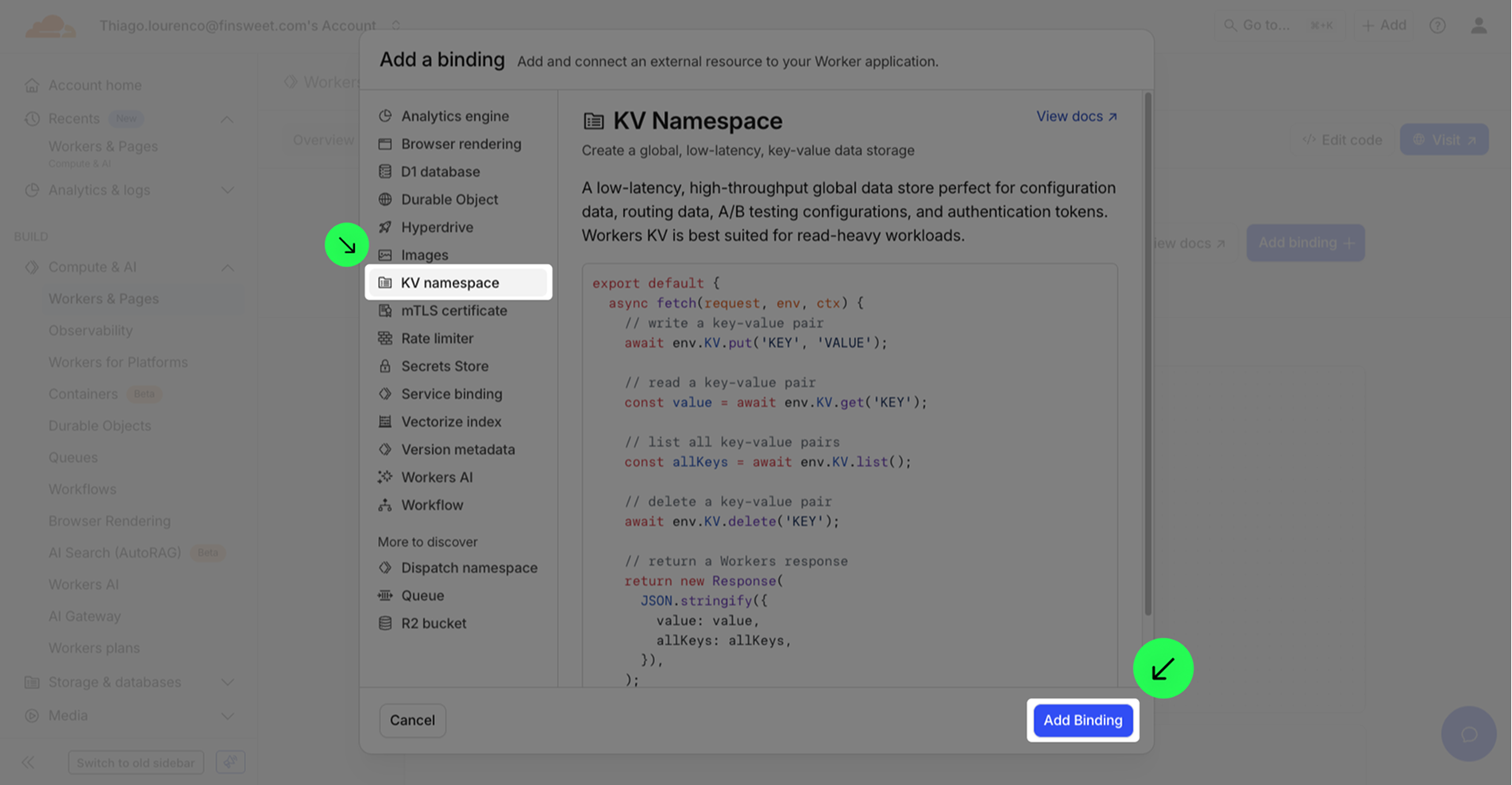
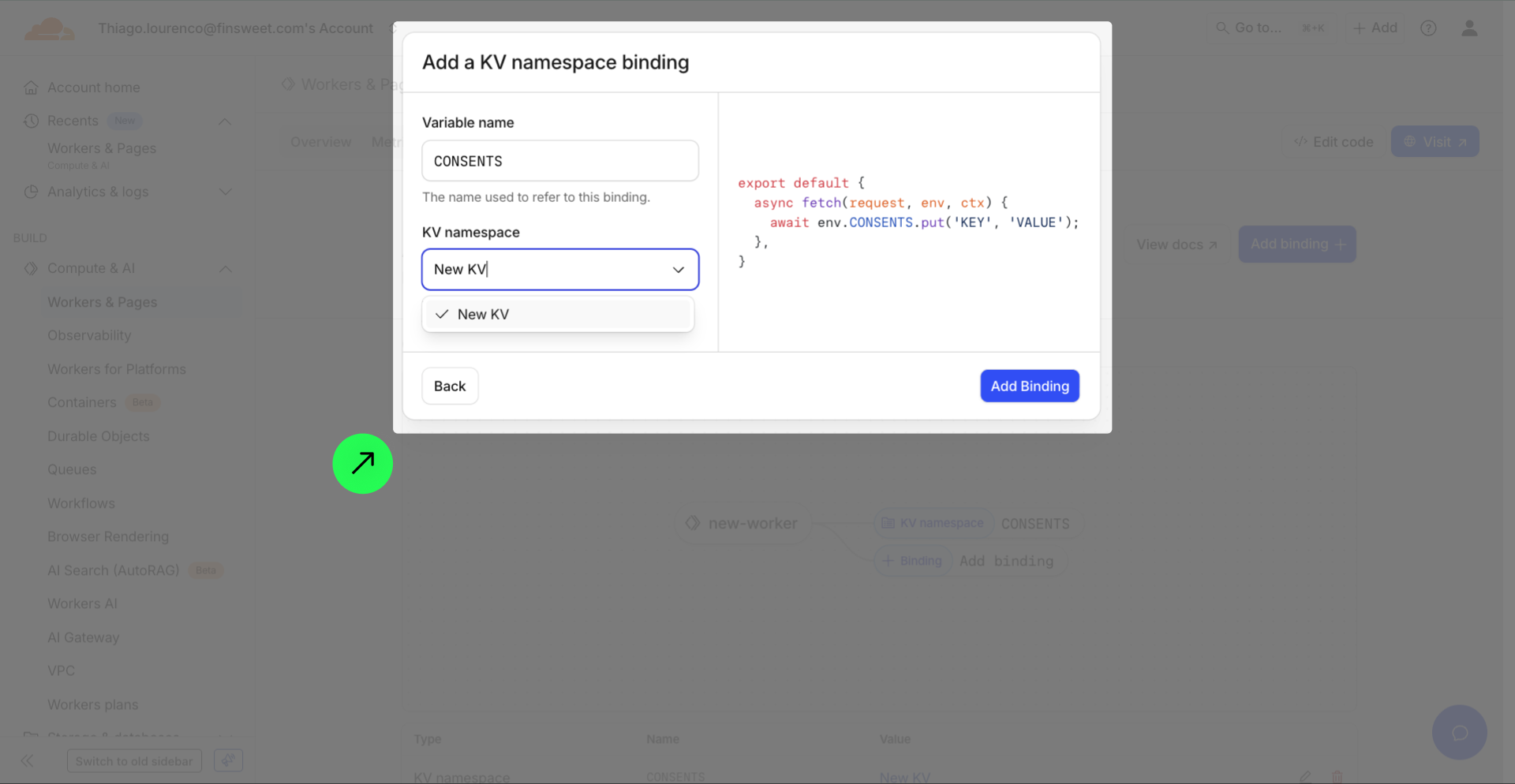
6
Add the endpoint

%201%20(1).png)

7
Publish your project! Done!
Still need help?
Get Support

