CONSENT PRO DOCS
Google Maps
How to use Consent-Compliant Google Maps in Webflow
If you are using Google Maps on your website, please follow the documentation below to make it cookie-compliant and ensure the map is displayed only after users have given consent.
Follow this step-by-step guide to embed Google Maps:
Note: Consent Pro is the standalone successor to the Cookie Consent solution previously included in Finsweet Components. You may still encounter mentions of “Cookie Consent” or “Components” in the screenshots of this documentation, but they remain accurate and applicable for following the tutorial.
1
Go to the Google Maps documentation.

2
Select the option you want.
.png)
3
Register to get an API key.
.png)
4
Enter your API key to generate the embed code.
.png)
5
Copy the code.
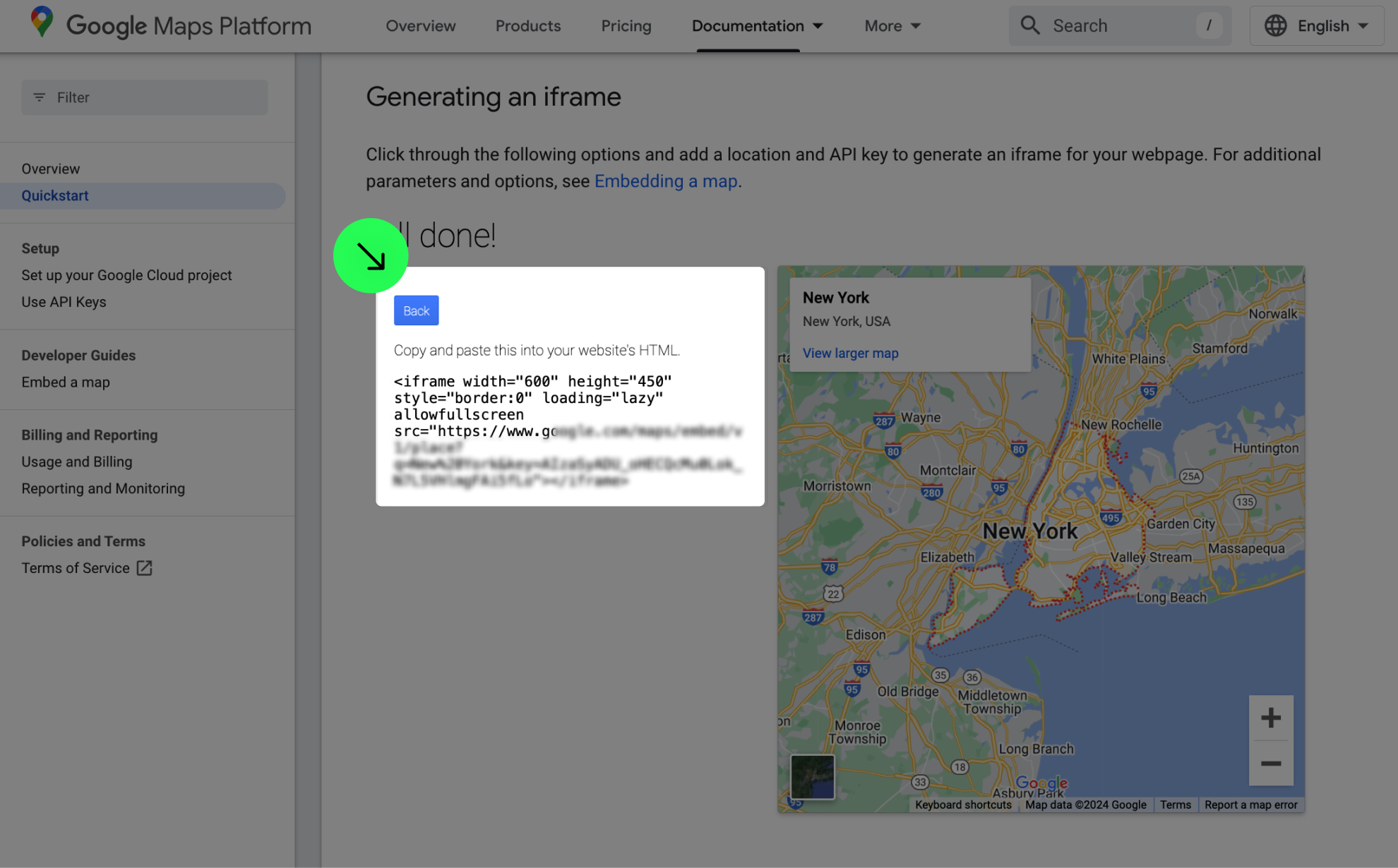
6
Paste the code in an Code Embed element in Webflow.
7
Add fs-consent-categories attribute.
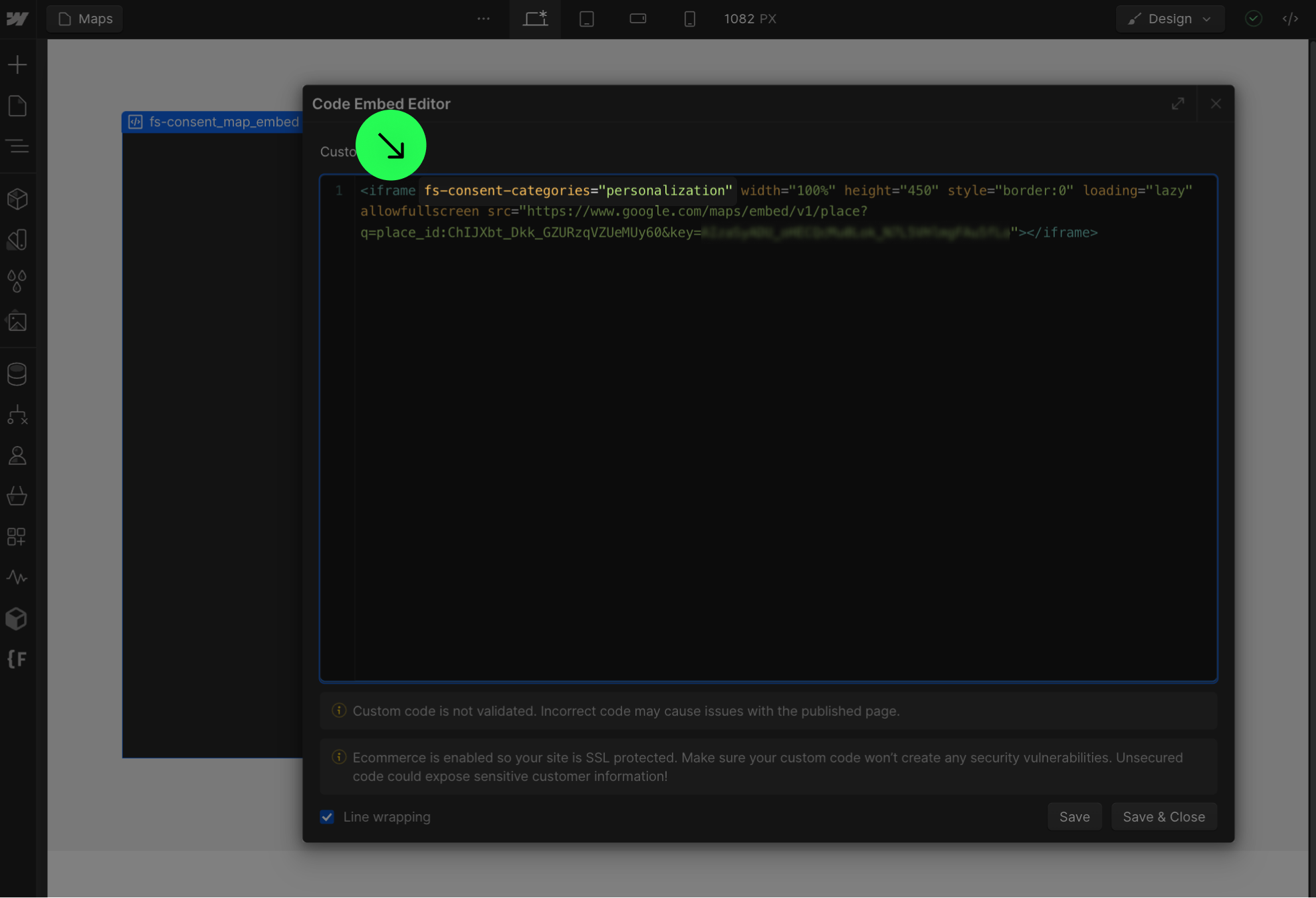
8
Replace src with fs-consent-src
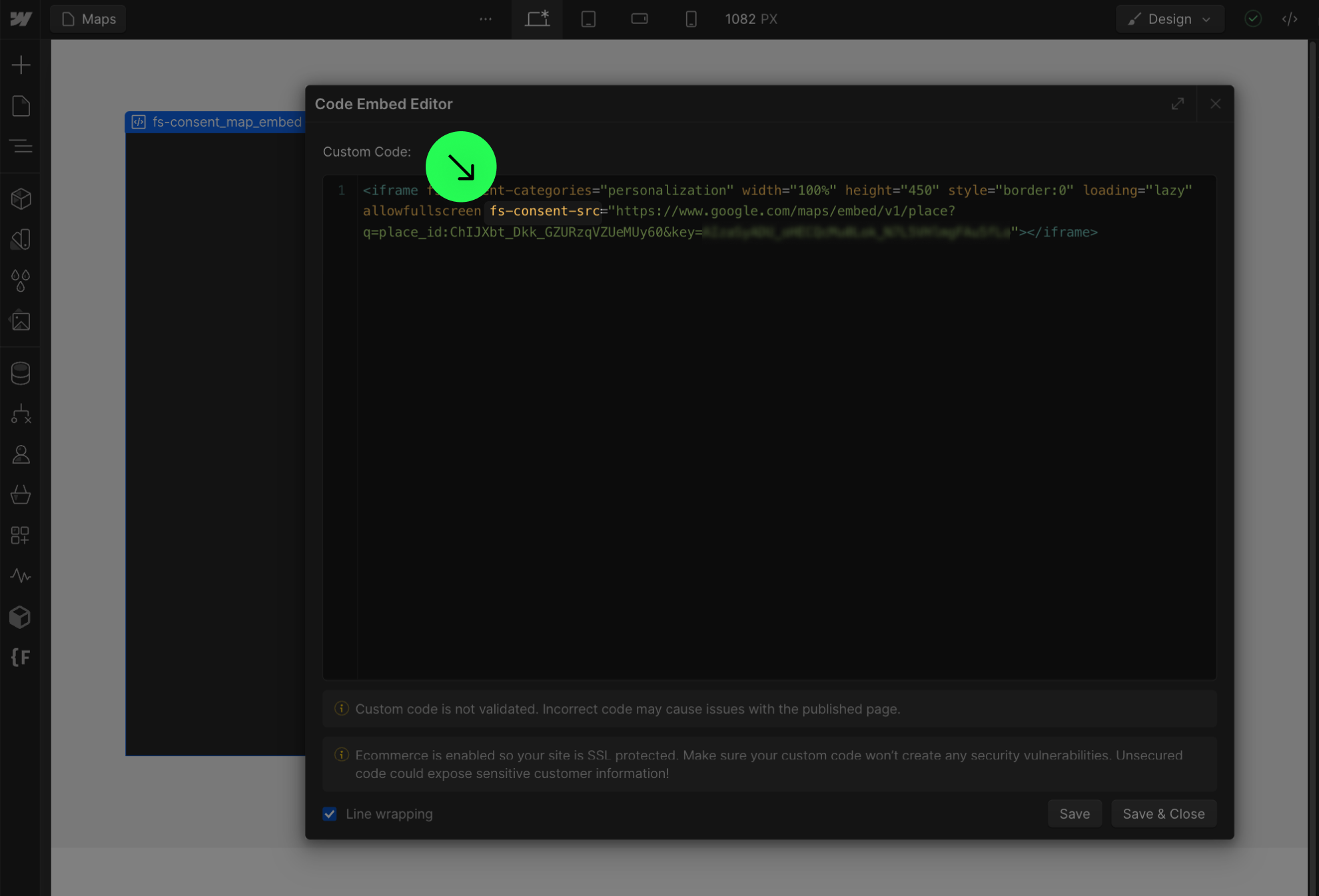
9
Remove Webflow's native Map element from the page.
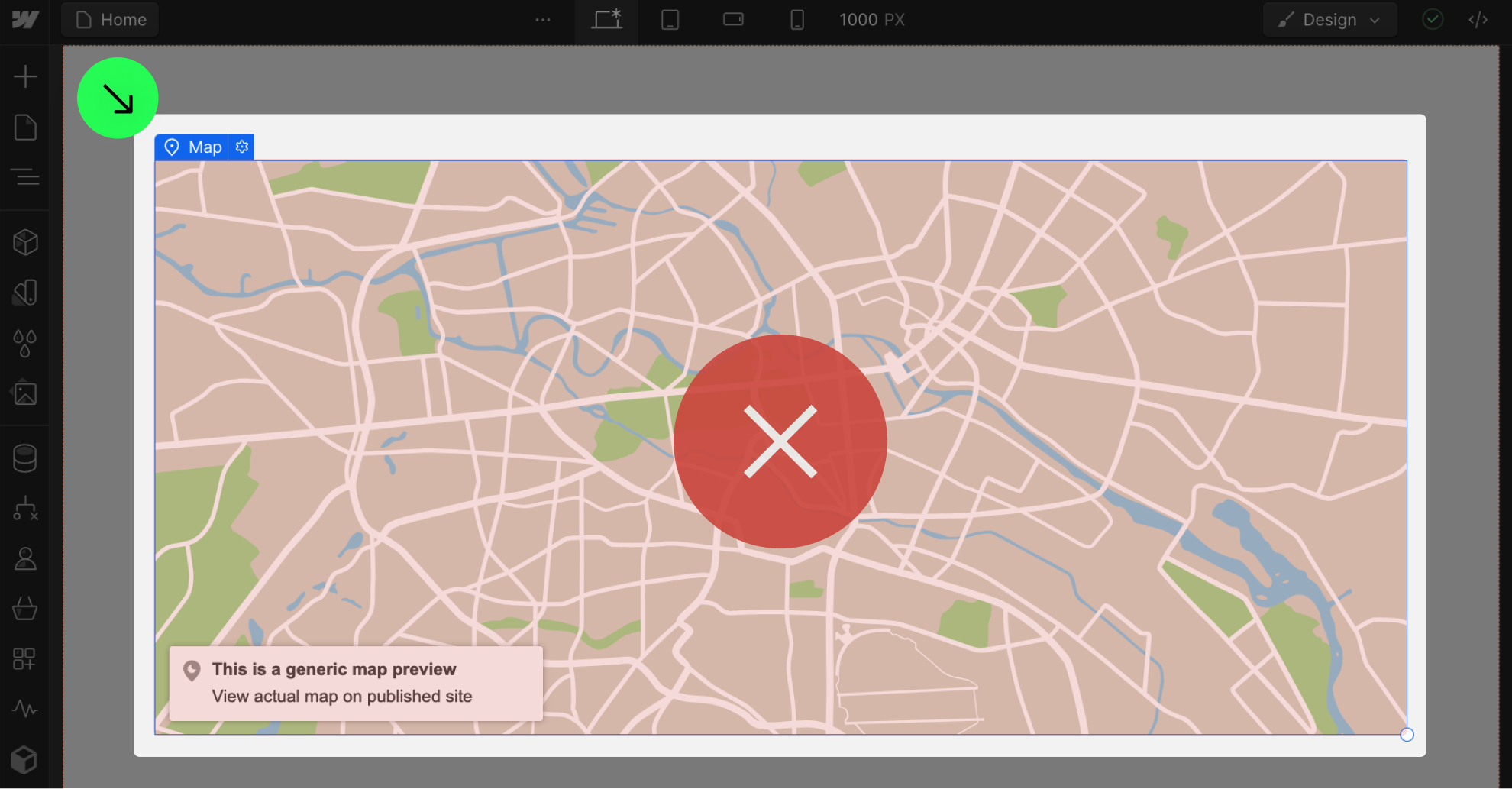
10
Remove Google Maps API key from the 'Apps & Integrations' tab.

Check additional parameters to customize your map if needed.
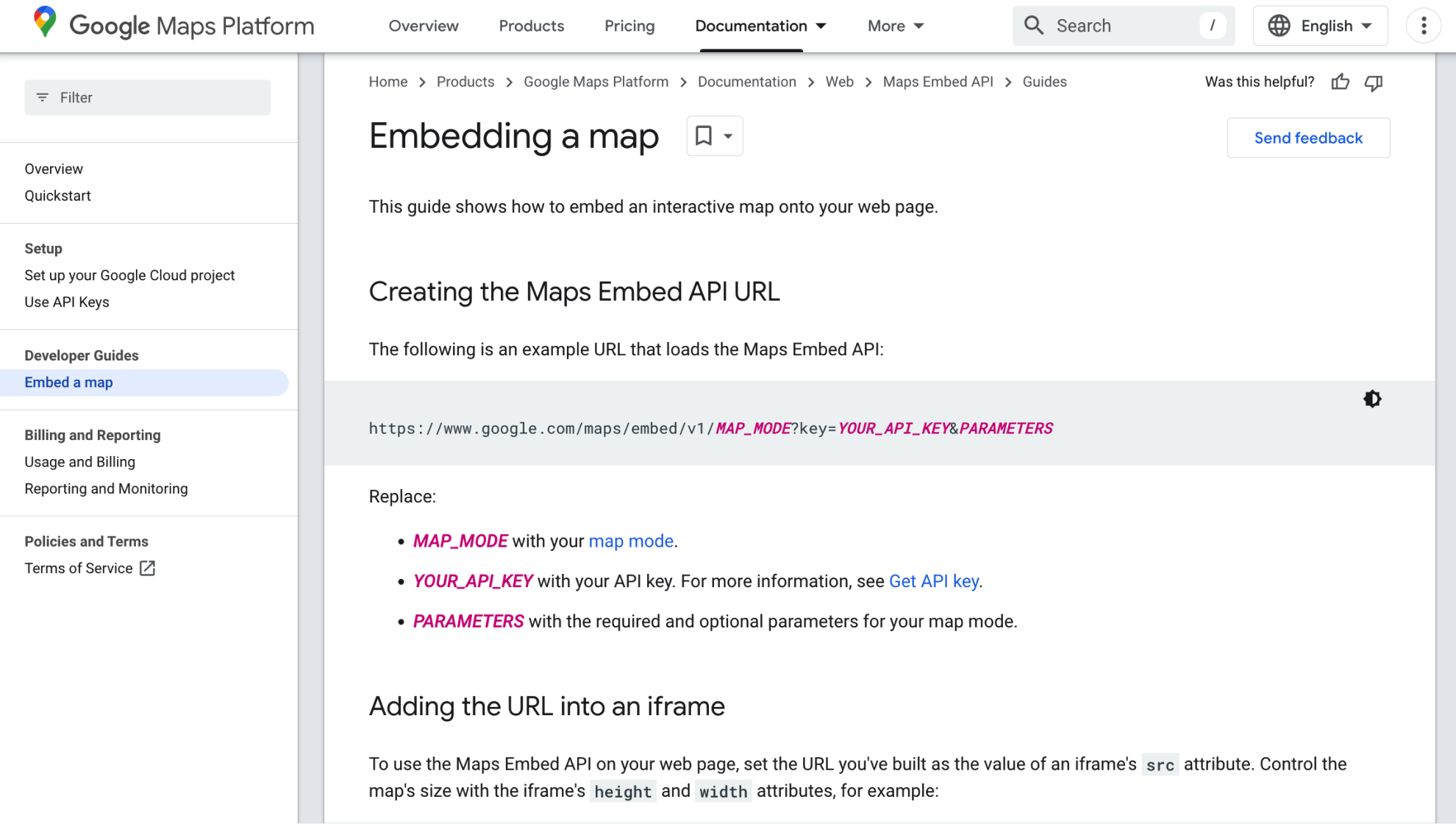
11
Publish your project! Done!
Still need help?
Get Support


